UI template: HTML5 Banner
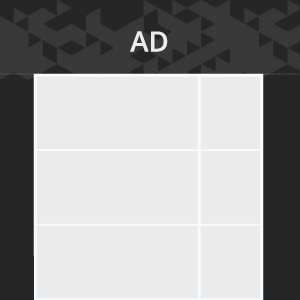
An ad format is a web page branding with a single image panel or multi-image panels – left, right and, optionally, top. Multipanel branding may contain different target URLs for each panel.
Inventory Compatibility:
Local inventory (direct publisher zones) only.
Supported platforms
| Desktop | Tablet | Phone | |||
|---|---|---|---|---|---|
| Windows | Mac | iOS | Android | iOS | Android |
| Chrome, Firefox, Edge, IE10+ | Safari8+, Chrome, Firefox; | – | – | – | – |
Format requirements
General requirements
Image files are used as branding panels. It may be one image file or separate files for each panel – left, right, top.
Width and height of an image depend on a web page layout. Make sure that the banner content (top, left and right sides) is aligned as close to the website as possible, so it is visible on most screen resolutions. The website background color should be considered on the borders of the banner-to-website background transition.
Banner size
- recommended size is up to 300 Kb
Download archives with the versions of the template:
Download the template with a single image
Download the template with 3 images
How to work with .zip archive (template)
- Unpack an archive with the creative template.
- For creative preview use the preview page or copy all files to folder index – banners – banner- body and open file index.html in the browser using localhost. In the later case a web server has to be installed (e.g. IIS for Windows, Apache for Mac OS).
- Open file body.html with the text editor and edit the code snippet inside tags <body> </body>.
- Edit JS files.
- Save and archive all banner assets in .zip (you should archive the files, not the folder that contains the files).
Assets requirements
ZIP archive
Banner with all banner assets should be archived as a .zip file. It is recommended to use .zip file with template.
HTML file
The HTML file must define all used sources (libraries, images etc). A recommended file name is body.html.
API connection and usage
globalHTML5Api is connected automatically, called with method shown below.
- Expand the globalHTML5Api code
All used modules should be listed as function parameters. Two and more modules should be comma-separated. Module bodycss is described below.
Module Panels shouldn’t be listed as a function parameter.
An example of the globalHTML5Api.init usage for the Branding format can be seen below.
- Expand the the globalHTML5Api.init example code
Parameters of globalHTML5Api.init
| Key | Parameters | Properties | Type | Description | ||
|---|---|---|---|---|---|---|
| resize(options) | – | – | – | globalHTML5Api.resize initialization | ||
| options | – | Array | Array of objects with properties. Each object presents the container state (resizeState) | |||
| name (required) | String | Object (state) name | ||||
| width (required) | String|Number | Banner container width | ||||
| height (required) | String|Number | Banner container height | ||||
| fixed | – | Object | Object with properties. Describes the container position relatively to browser window | |||
| vertical (required) | top | String | The vertical alignment of the container | |||
| horizontal (required) | left | String | The horizontal alignment of the container | |||
| scroll (required) | – | Boolean | ‘true’ if the image scrolls along with the page, ‘false’ if it doesn’t | |||
| css | – | Object | Object with CSS properties | |||
| zIndex | Number | z-index value for the banner container | ||||
globalHTML5Api methods
| Method | Arguments | Type | Description |
|---|---|---|---|
| click(URL) | – | – | Method to call the clickthrough. Target URL may be set as a parameter or from the user interface. The URL set in the code has a higher priority than the URL set from the UI, which can lead to a conflict. Therefore, it is mandatory to use only one of the available methods_. |
| URL (optional) | String | Target URL | |
| src(URL) | – | – | Method returns the absolute path to file |
| URL (optional) | String | Relative path to file |
bodycss Plugin
This plugin sets CSS properties for the body element on a page.
Properties
| Method | Parameyers | Properties | Type | Description |
|---|---|---|---|---|
| set(options) | – | – | – | Initialization of bodycss plugin |
| options | – | Object | Object with properties | |
| paddingTop | String | CSS property that sets the top padding of an element | ||
| backgroundColor | String | CSS property that sets the background color of an element |
Panels module
This module adds banner’s panels to the web page.
Properties of module Panels
| Method | Parameters | Properties | Type | Description |
|---|---|---|---|---|
| add(name, options) | – | – | – | Method to add the panel |
| name | – | String | Name of the added panel | |
| options | body | Boolean | default=“false”; If value is “true”, panel will be placed in ‘body’ element,
if value is “false”, panel will be placed in the banner placeholder |
|
| first | Boolean | default=“false”; If value is “true”, panel will be placed at the beginning og the tag – ‘body’ or placeholder | ||
| visible | Boolean | default=“false”; Panel will be rendered as visible on the page | ||
| src | String | Path to the file used as a panel; globalHTML5Api.src() when empty returns the path of a current file |
Images
Supported file types: .jpg, .png, .gif
Event tracking
- View
- Confirmed view
- Click
– Uses the main thread for more than 60 seconds in total
– Uses the main thread for more than 15 seconds in any 30-second window
– Uses more than 4 megabytes of network bandwidth
For any questions regarding ad manuals please contact the support manager of your account.
