UI template: HTML5 Float
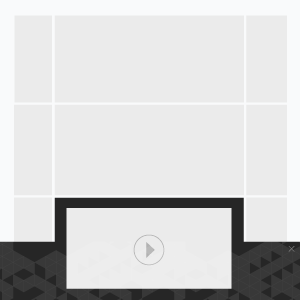
A full-width ad format that appears at the bottom of the browser window. The expanded panel appears on a click or mouseover. The expanded panel may contain video. The expanded panel collapses on a click on the Collapse button. An ad closes entirely on a Close button click.
· autoplaying video ad with sound.
Inventory Compatibility:
Local inventory (direct publisher zones) only.
Supported platforms
| Desktop | Tablet | Phone | |||
|---|---|---|---|---|---|
| Windows | Mac | iOS | Android | iOS | Android |
| Chrome, Firefox, Edge, IE10+ | Safari7+, Chrome, Firefox | – | – | – | – |
Format requirements
Main panel
Standard sizes, WxH, px: 100%x90
Expanded panel
Standard sizes, WxH, px: 100%x400, 800×400
Video
- Video player container can be of any size within the expanded panel’s borders
- File type: .mp4
- Duration: 30 sec
- Frame rate: 24 fps
Audio
User-initiated (off by default)
Buttons
- “X Close” button in the upper right corner of the expanded panel (allows user to close the expanded stage)
- “X Close” button in the upper right corner of the initial panel (allows user to close the banner entirely)
- The minimum essential value of top and right properties for the Close button element is 5px.
Size
- max 300 KB without video
- max 2 MB with video
Download archive with the template.
How to work with .zip archive (template)
- Unpack an archive with a creative template.
- For creative preview use the preview page or copy all files to a folder index – banners – banner – body and open a file index.html in the browser using localhost. For that, a web server has to be installed (e.g. IIS for Windows, Apache for Mac OS).
- Open the file body.html with the text editor and edit the code snippet inside tags <body> </body>.
- Edit a file body.js.
- Save and archive all banner assets in .zip (you should archive the files, not the folder that contains the files).
Asset requirements
ZIP archive
The banner with all banner assets should be archived as a .zip file. Use the .zip file with template.
HTML file
The HTML file must define all used sources (libraries, images etc). A recommended file name is body.html.
API connection and usage
globalHTML5Api connects automatically, requested in the following way.
- Expand the globalHTML5Api code
All used modules should be listed as function parameters. Two and more modules should be separated by commas. In this format, the Player module may be used.
A simplified example of the globalHTML5Api.init usage for the Expandable format.
- Expand the globalHTML5Api.init example code
globalHTML5Api.init Parameters
| Key | Parameters | Properties | Type | Description | ||
|---|---|---|---|---|---|---|
| resize(options) | – | – | – | globalHTML5Api.resize initialization | ||
| options | – | Array | Array of objects with properties. Each object presents the container state (resizeState) | |||
| name (required) | String | Object (state) name | ||||
| width (required) | String|Number | Banner container width | ||||
| height (required) | String|Number | Banner container height | ||||
| fixed | – | Object | Object with properties. Describes the container position relatively to browser window | |||
| vertical (required) | top, bottom | String | The vertical alignment of the container | |||
| horizontal (required) | center | String | The horizontal alignment of the container | |||
| onComplete | Function | Callback function running upon completion of globalHTML5Api.init.resize.to(this.name) | ||||
| onStart | Function | Callback function running upon starting of globalHTML5Api.init.resize.to(this.name) | ||||
globalHTML5Api.resize Methods
| Method | Parameters | Type | Description |
|---|---|---|---|
| to(resizeStateName, time, eventName) | – | – | Changing of the current container state to the indicated one |
| resizeStateName (required) | String | Container state to which the current one should be switched to | |
| time (required) | Number | Time for the container state changing animation | |
| eventName (required) | String | Events for tracking:
|
|
| currentState() | – | – | Method returns the string: resizeState.name – current container state name; interactive to resizeState.name – changing the container state to the indicated one. |
globalHTML5Api Methods
| Method | Arguments | Type | Description |
|---|---|---|---|
| click(URL) | – | – | Method to call the clickthrough. Target URL may be set as a parameter or from the user interface. The URL set in the code has a higher priority than the URL set from the UI, which can lead to a conflict. Therefore, it is mandatory to use only one of the available methods. |
| URL (optional) | String | Target URL | |
| src(URL) | – | – | Method returns the absolute path to file |
| URL (optional) | String | Relative path to file |
Video
In case the creative contains video, follow the Video player module page.
Images
Supported file types: .jpg, .png, .gif, .svg
CSS files are supported as well.
Event tracking
- View
- Confirmed view
- Click
- Expand by user
- Auto-expand
- Collapse by user
- Auto-collapse
- Close
- Play
- Pause
- Resume
- Sound on
- Sound off
- Progress (firstQuartile, midpoint, thirdQuartile, complete)
– Uses the main thread for more than 60 seconds in total
– Uses the main thread for more than 15 seconds in any 30-second window
– Uses more than 4 megabytes of network bandwidth
For any questions regarding ad manuals please contact the support manager of your account.
