Header Bidding Wrapper
- Create a placement in GAM account and input the ID of the created placement into the Add Line Item form.
- For that, on the Edit Buyer page go to the list of Line Items and click on the Add button.
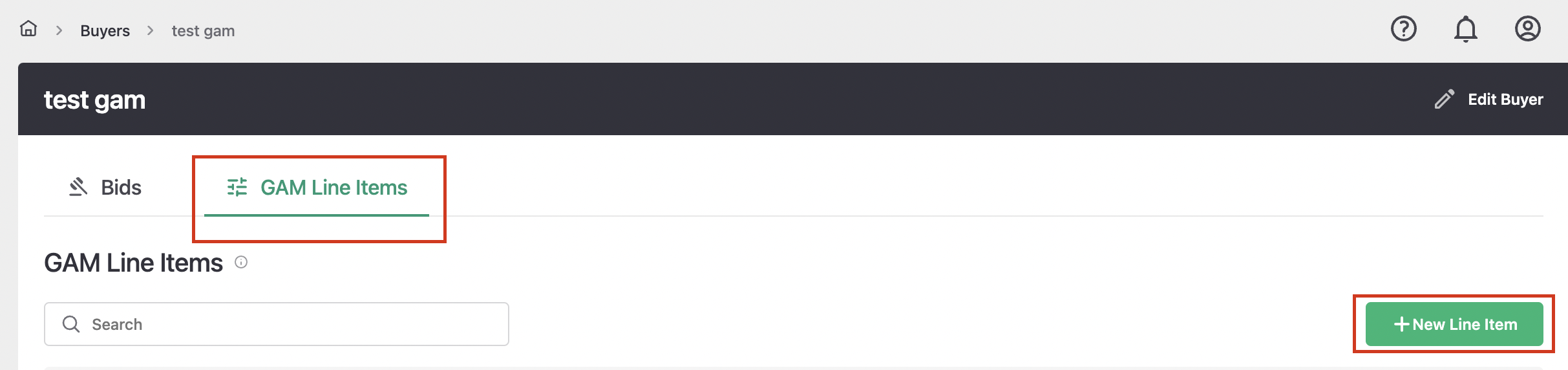
- In the form for adding settings for the subsequent generation of line items, you must fill in the fields.
- Line Item name.
- Enter the list of the supported sizes in WxH format comma-separated.
- Enter Order name.
- Enter placement ID previously created in GAM account.
- Setup prices:
- Min – the price of the first Line Item in the list,
- Max – the price of the last Line Item in the list,
- Increment – price step with which the Line Items will be created.
- Click Save.
- Created Line Item will appear in the list. Click on it, check all the settings, and click Generate to start the process. Track the generation process according to statuses.
- Needs generating.
- Generating In Progress.
- Generating completed.
View Log opens a window with a log of statuses transmitted from GAM:
- Trace (generation is in progress)
- Error
Raw View serves to output the data entered on the form in JSON format.
- After Order and Line items are created, you need to approve this Order in your GAM account.
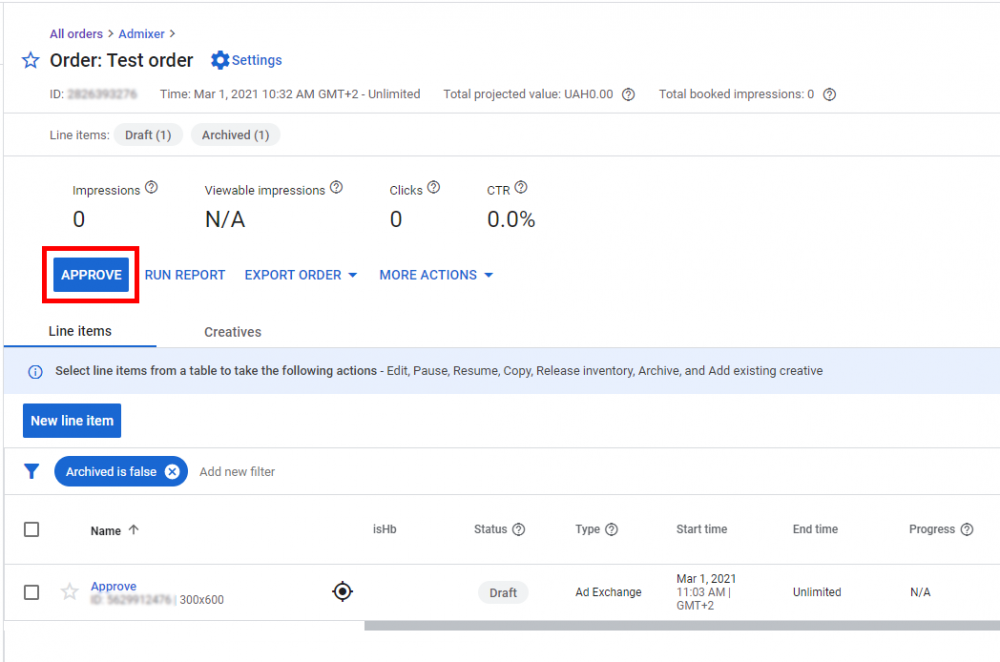
After successful generation of line items, the following entities will be created in the interface of your GAM account.
- Order. Default name – Admixer HB;
- Line items. Maximum allowable number of line items for one order – 400;
- Creatives.
Updated on December 12, 2023
