Supply
Use a player editor to create new players and edit the existing ones.
To add a player:
- Go to Players → Players and click the + button at the top of the blade
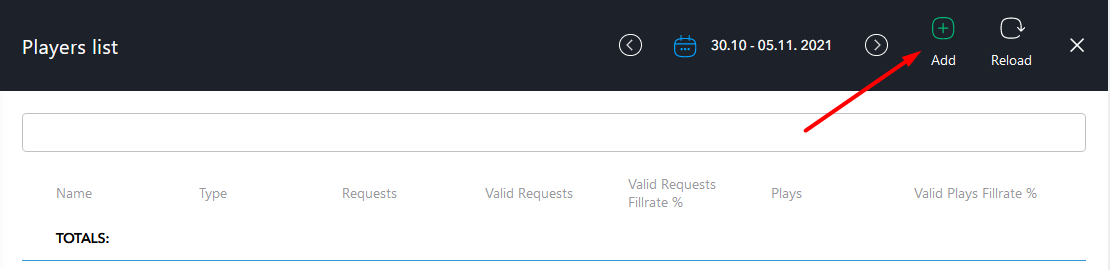
- Enter the player name
- Select a player type: Video or Audio
- Press Save to create a player
- Click on the created player to open its settings where you can:
- Change the state of a Player
- Enable autoplay (set to ON by default)
- Enable loop
- Get the player code
- Go to Players → Domains and click the “+” button at the top of the blade
- Enter the domain where the player should be displayed and click Save
The player will be shown only on whitelisted domains! Do not forget to check if the domain is whitelisted on Players → Domains blade.
Updated on January 16, 2023
