UI template: HTML5 Mobile Banner
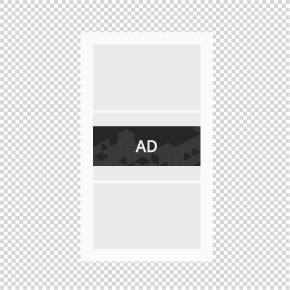
The ad format is a standard banner with a fixed page position, a specified value of height, and width of 100% of a parent container. Standard height, px: 90, 120.
· autoplaying video ad with sound.
Inventory Compatibility:
Local inventory (direct publisher zones) only.
Supported platforms
| Desktop | Tablet | Phone | |||
|---|---|---|---|---|---|
| Windows | Mac | iOS | Android | iOS | Android |
| – | – | ver. 7.0+ | ver. 4.4+ | ver. 7.0+ | ver. 4.4+ |
Known issues
Creative created with Adobe Edge technology can be non-clickable in a Safari Mobile browser.
Download archive with the template:
How to work with .zip archive (template)
- Unpack an archive with a creative template.
- For creative preview use the preview page or copy all files to a folder index – banners – banner – body and open a file index.html in a browser using localhost. For that a web server has to be installed (e.g. IIS for Windows, Apache for Mac OS).
- Open the file body.html with the text editor and edit the code snippet inside tags <body> </body>.
Additionally, you can check the preview of the creative by copying the link to it and viewing it from your mobile device.
- Edit a file body.js.
- Save and archive all banner assets in .zip (you should archive the files, not the folder that contains the files).
Asset requirements
ZIP archive
A banner with all banner assets should be archived as a .zip file. Use a .zip file with a template.
HTML file
The HTML file must define all used sources (libraries, images, etc). A recommended file name is body.html.
API connection and usage
globalHTML5Api connects automatically, requested in the following way.
- Expand the globalHTML5Api code
globalHTML5Api objects and methods should be defined inside a called function. All used modules should be listed as function parameters. The format may use the Player module. A sample of globalHTML5Api.init usage for the Mobile Flexible format looks the following way.
- Expand the globalHTML5Api.init example code
globalHTML5Api.init Parameters
| Key | Properties | Type | Description |
|---|---|---|---|
| resize | – | Array | Array of objects |
| name (required) | String | Object name. Each object presents a particular container state (resizeState). | |
| width (required) | String|Number | Banner container width | |
| height (required) | String|Number | Banner container height |
globalHTML5Api Methods
| Method | Arguments | Type | Desscription |
|---|---|---|---|
| click(URL) | – | – | Method to call the clickthrough. Target URL may be set as a parameter or from the user interface. The URL set in the code has a higher priority than the URL set from the UI, which can lead to a conflict. Therefore, it is mandatory to use only one of the available methods. |
| URL (optional) | String | Target URL |
Video
In case the creative contains video, see the Video player module page.
Images
Supported file types: .jpg, .png, .gif, .svg
File size
max 300 KB
Event tracking
- View
- Confirmed view
- Click
– Uses the main thread for more than 60 seconds in total
– Uses the main thread for more than 15 seconds in any 30-second window
– Uses more than 4 megabytes of network bandwidth
For any questions regarding ad manuals please contact the support manager of your account.
