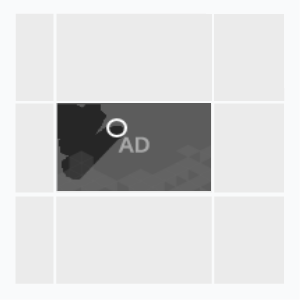
An interactive format that offers the user to scratch the banner’s front layer and see another banner or a video behind.
Inventory Compatibility:
Local inventory (direct publisher zones) only.
Supported Platforms
| Desktop | Tablet | Phone | |||
|---|---|---|---|---|---|
| Windows | Mac | iOS | Android | iOS | Android |
| Chrome, Firefox, IE 10+ | Safari 10.1+, Chrome, Firefox | – | – | – | – |
Asset Requirements
Ad Unit Size
- Standard dimensions, WxH, px: 300х250, 240х350, 240х400, 180х150, 320х280, 728х90, 970х90, 970х200, 650х250, 240×500, 300х600, 160х600.
Files sizes for banner’s front and back layers should correspond a specified ad unit size.
Cursor Size
The size of an area that is scratched by a single cursor touch.
Show Back Layer At, %
The percentage of the scratched field upon which the front layer disappears and a banner shows.
Cursor Image (optional)
The image is a source of a scratch area contour. Image color is not considered, only a form and transparency.
- File types: .png, .jpg
Front Layer
An image that is displayed over a banner. The image should be scratched for a banner (back layer) to show.
- File types: .png, .jpg
Back Layer
A banner that shows after the user has scratched the front layer.
IMAGE
- File types: .png, .jpg, .gif
- File size: max 300 KB
VIDEO
- File type: .mp4
- Max. duration: 30 sec
- File size: max 2 MB
A video can be uploaded from the user’s device or a link to an .mp4 file.
Loop:
- Yes — a video plays again after playback
- No — a video stops after playback
Audio
- Initiated by the user (off by default).
Player Position Settings
- Auto:
- Vertical Position:
- top
- center
- bottom
- Horizontal Position:
- left
- center
- right
- Vertical Position:
- Manually:
- Top — a player’s indentation value from the top banner border, in px or %
- Left — a player’s indentation value from the left banner border, in px or %
Event Tracking
- View
- Confirmed view
- Click
- Play
- Pause
- Resume
- Sound on
- Sound off
- Progress (firstQuartile, midpoint, thirdQuartile, complete)
– Uses the main thread for more than 60 seconds in total
– Uses the main thread for more than 15 seconds in any 30-second window
– Uses more than 4 megabytes of network bandwidth
