UI template: HTML5 Mobile Banner
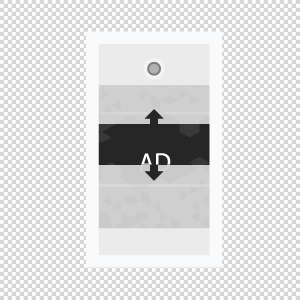
The ad format consists of a main panel and an expanded one. The main panel appears on a page load in a content zone that is 100% of a site’s width. An ad container enlarges and the expanded panel appears on a page scroll. The expanded panel may contain video. Video playback starts automatically when the banner reaches a user’s viewport.
· autoplaying video ad with sound.
Inventory Compatibility:
Local inventory (direct publisher zones) only.
Supported platforms
| Desktop | Tablet | Phone | |||
|---|---|---|---|---|---|
| Windows | Mac | iOS | Android | iOS | Android |
| – | – | ver. 8.0+ | ver. 4.4+ | ver. 8.0+ | ver. 4.4+ |
Known issues
- Autoplay doesn’t work on iOS versions lower than 10.
- Video can autoplay with sound off.
- A banner created using the Adobe Edge technology may not be clickable in the Safari Mobile browser.
General format requirements
Banner dimensions
Main panel
Portrait device orientation
A default height of a collapsed banner is 1/3 of the maximum expanded banner’s height.
Banner width: the banner container always extends to 100% of screen width.
Landscape device orientation
A default height of a collapsed banner is 1/3 of the maximum expanded banner’s height.
Expanded panel
Portrait device orientation
A default height of the expanded banner is equal to the expanded banner’s width (aspect ratio of banner’s sides is 1:1).
Landscape device orientation
The default height of the expanded banner is 80% of the device’s screen height.
Video
- Video player containers can be of any size within the expanded panel’s borders.
- File type: .mp4.
- Duration: 30 sec.
- Frame rate: 24 fps.
Audio
User-initiated (off by default).
Banner size
- max 300 KB without video.
- max 2 MB with video.
Download an archive with the sample.
How to work with the archive (template)
- Unpack the archive with the creative template.
- To preview the creative use the preview page. You may also copy all files to a folder index – banners – banner – body and open the file index.html in a browser using localhost. For that, a web server has to be installed (e.g. IIS for Windows, Apache for Mac OS).
- Open the file body.html with the text editor and edit the code snippet inside tags <body> </body>.
Additionally, you can check the preview of the creative by copying the link to it and viewing it from your mobile device.
- Edit a file body.js.
- Save and archive all banner assets in .zip (you should archive the files, not the folder that contains the files).
Asset requirements
ZIP archive
The banner with all banner assets should be archived as a .zip file. It is recommended to use the .zip file with a template.
HTML file
The HTML file must define all used sources (libraries, images, etc). A recommended file name is body.html.
API connection and usage
globalHTML5Api connects automatically, requested in the following way.
- Expand the globalHTML5Api code
All used modules should be listed as function parameters. Two and more modules should be separated by commas. In this format the Player and Extend modules may be used.
A simplified example of the globalHTML5Api usage for the Mobile Extend format is shown below.
- Expand the globalHTML5Api example code
Parameters of Extend
| Method | Parameters | Type | Description |
|---|---|---|---|
| create | – | Object | Extend initialization |
| expandPercent (optional) | Number | A trigger value calculated in % of the banner’s height. Upon reaching this value the ‘expand’ event is fired and callback functions are passed. Default value is 50%. |
|
| minSize (optional) | Number | A minimal size of the expanded panel, in % of the device’s screen height. | |
| maxSize (optional) | Number | A maximum size of the expanded panel, in % of the device’s screen height. | |
| onExpand (required) | Function | Callback functions running upon reaching the trigger ‘expandPercent’ value. The expanded panel animation starts here. |
|
| onCollapse (required) | Function | Callback functions running upon reaching the value that is less than the trigger ‘expandPercent’ value, provided that the ‘expand’ has already been fired. The collapsed panel animation starts here. |
Методы globalHTML5Api
| Method | Arguments | Type | Description |
|---|---|---|---|
| click(URL) | – | – | Method to call the clickthrough. Target URL may be set as a parameter or from the user interface. The URL set in the code has a higher priority than the URL set from the UI, which can lead to a conflict. Therefore, it is mandatory to use only one of the available methods. |
| URL (optional) | String | Target URL | |
| src(URL) | – | – | Method returns the absolute path to file |
| URL (optional) | String | Relative path to file | |
| globalHTML5Api.on(‘event’, callback);) | – | – | Function calling upon an event |
| event | String | Event ‘positionChange()’ | |
| callback(positionData) | Function | callback function |
Video
In case the creative contains video, see the Video player module page.
Images
Supported file types: .jpg, .png, .gif, .svg
CSS files are supported as well.
Event tracking
- View
- Confirmed view
- Click
- Expand by user
- Collapse by user
- Play
- Pause
- Resume
- Sound on
- Sound off
- Progress (firstQuartile, midpoint, thirdQuartile, complete)
– Uses the main thread for more than 60 seconds in total
– Uses the main thread for more than 15 seconds in any 30-second window
– Uses more than 4 megabytes of network bandwidth
For any questions regarding ad manuals please contact the support manager of your account.
