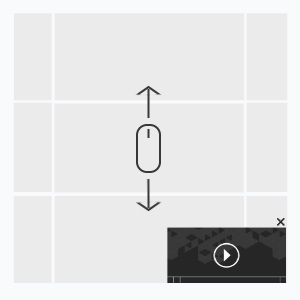
The Sticky Video banner is a video that plays on a web page the same way the Video In Page works. However, this format allows to pin a player to a browser window when you scroll down, i.e. when a player is out of the viewport.
Inventory Compatibility:
Local inventory (direct publisher zones) only.
Supported platforms
| Desktop | Tablet | Phone | |||
|---|---|---|---|---|---|
| Windows | Mac | iOS | Android | iOS | Android |
| Chrome, Firefox, Opera, Edge | Safari8+, Chrome | ver. 10.0+ | ver. 5.0+ | – | – |
Asset Requirements
Video
- Duration: 30 sec
- File type: .mp4
- File size: up to 2.2 MB
- HD file
- Can be looped (UI setting)
Audio
Playback is initiated by the user.
Template Settings
The template settings are available in the Platform’s UI.
Video
File Location
- Computer — a video is uploaded from the user’s computer
- Web — a video is uploaded from a third party server by URL to an .mp4 file
- Width — a video player’s width
- Height — a video player’s height
Skip Ad
A Skip button will appear in a period of time set in seconds.
Volume
Volume level; set as a percentage (1 to 100).
Close Player
- Yes — a video player closes after the playback or the user clicks Skip
- No — when a video is over, the player remains visible and the user can play a video again
Loop
- Yes — after the playback a video plays again
- No — a video stops after the playback
Video
- Paused — playback is initiated by the user
- Auto — a video plays right after the banner is loaded
- Viewport — a video plays when the banner is in the viewport
Sticky Video Settings
Vertical Position
- top — a sticky video shows at the top of the screen
- bottom — a sticky video shows at the bottom of the screen
Horizontal Position
- left — a sticky video shows in the left corner of the screen
- right — a sticky video shows in the right corner of the screen
Sticky Video Size
The size of a sticky video unit; set as a percentage of the main video size. The maximum value is 60%.
Close Button
- Dark — the button will look like this

- Light — the button will look like this

Event Tracking
- Click
- View
- Confirmed view
- Collapse by user
- Start
- Progress (firstQuartile, midpoint, thirdQuartile, complete)
- Skip
- Mute/Unmute
- Pause
- Resume
Known Issues
The latest versions of browsers (Chrome, Safari, Opera) do not allow video autoplay with sound or sound on hover.
The video that autoplays or shows in the viewport will play without sound by default.
– Uses the main thread for more than 60 seconds in total
– Uses the main thread for more than 15 seconds in any 30-second window
– Uses more than 4 megabytes of network bandwidth
