A creative is an advertisement that the user sees. Adjust ad delivery settings in a campaign’s profile. You will find all creatives in Creatives → Creatives Library
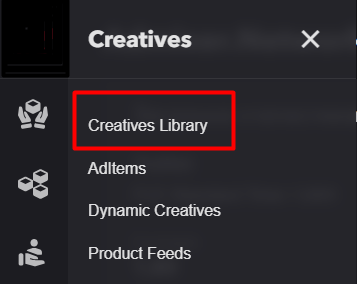
Creative list
A creative library contains all creatives of your account and general information about them: an advertiser to whom a creative belongs, a validation state, a template, a format size, and number of impressions.
Use a context menu to view, start/stop, edit or delete a creative.
At the top of the creative list window, you'll see the network's currency and time zone. To update the statistics, click the refresh button to the right of the dates.To create a new creative, click the + button next to the refresh button. The Add Creative window will open. Below is a guide on how to work with it. To add multiple creatives at once, click the multi-upload button to the right of the + button.

Multiple upload of creatives
If you want to create several creatives (up to 20 per array) of the same type for one advertiser at once, click the Bulk upload creatives button  on the Creative Library blade. This will open a blade where you need to perform the following actions:
on the Creative Library blade. This will open a blade where you need to perform the following actions:
- Select an advertiser from the list.
- Enter the advertiser's domain.
- Select a creative template from the list and click Download.
- Select the files you want to upload from your computer. After that, you will see a message with a link to the .xlsx template with creative settings. You need to download this template.
- Fill in all the columns of the creative settings in the .xlsx file. Attention: You must specify the names of the creatives you will upload in the Name column, as well as their settings. If the names of the creatives or the available settings do not match, you will see an error message in the interface, which you will need to correct.
- Upload the creatives and the .xlsx file with their settings and click Save. After a short checking process, you'll see a message telling you if all the names and settings are correct or if there are any inconsistencies. The Save button will then become active again. After clicking it, the file upload process will be displayed on the new blade. Attention: Do not close the upload blade until the process is complete.
For each creative, you can also add event trackers to the corresponding column in the table. If you want to add more than one tracker for a creative, copy the column for trackers, paste it next to each other in the table, and add additional trackers there.
After loading the array, the creatives will appear in the library. All available additional settings for the creatives can be made in the same way as for individual downloads.
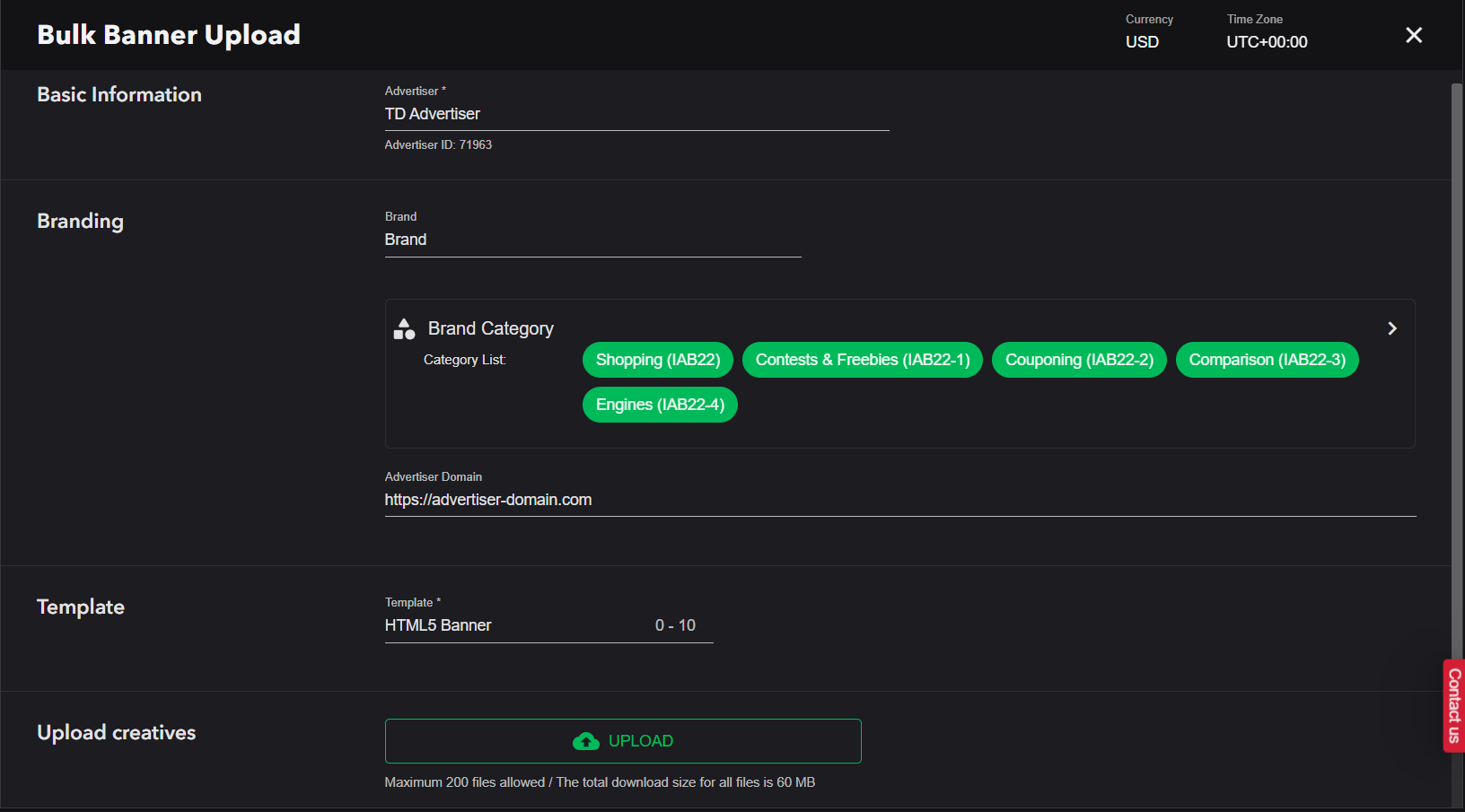
Adding / Editing a creative
To create a creative, open the creative library and press Add a creative. A list of available creative templates depends on selected inventory.
You can also add a creative on a profile blade.
When creating a creative:
- Enter a creative’s name
- Select an advertiser from the list.
- If you want to activate the creative right after it's created, click the switch on the right.
- Select a creative template. After that, further settings will be available.
- Upload your creative by clicking the Upload button or by dragging and dropping files to the appropriate area on the screen.
- Enter an advertiser domain. It is a domain of an advertiser that promotes their product or service.
If you entered a domain when adding a new advertiser, the value will be passed here - select a landing page type, which defines an environment the user goes to after clicking:
- Web—to a web page
- iOS—to an app page on App Store
- Android—to an app page on Google Play
- Enter a main landing page URL. It can be either a final URL or a third-party system’s link for tracking events.
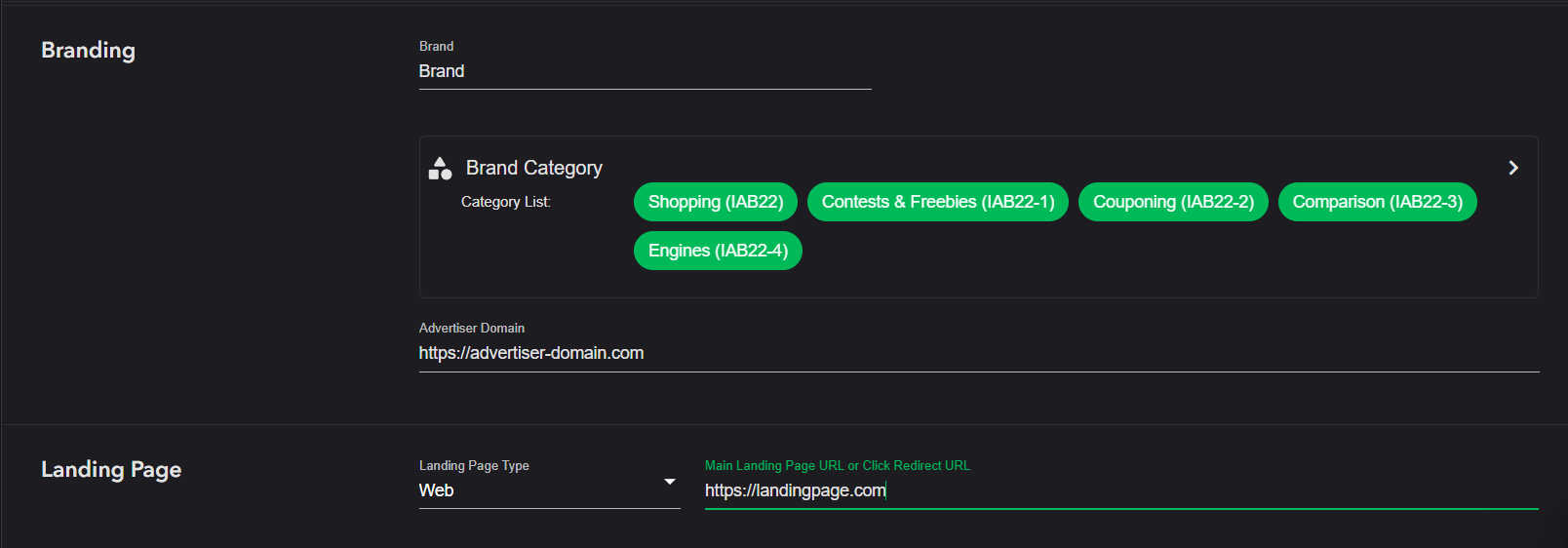 The "Landing Page" field in the creative also accepts USSD codes, allowing for enhanced interactivity and user engagement in your campaigns.
The "Landing Page" field in the creative also accepts USSD codes, allowing for enhanced interactivity and user engagement in your campaigns.
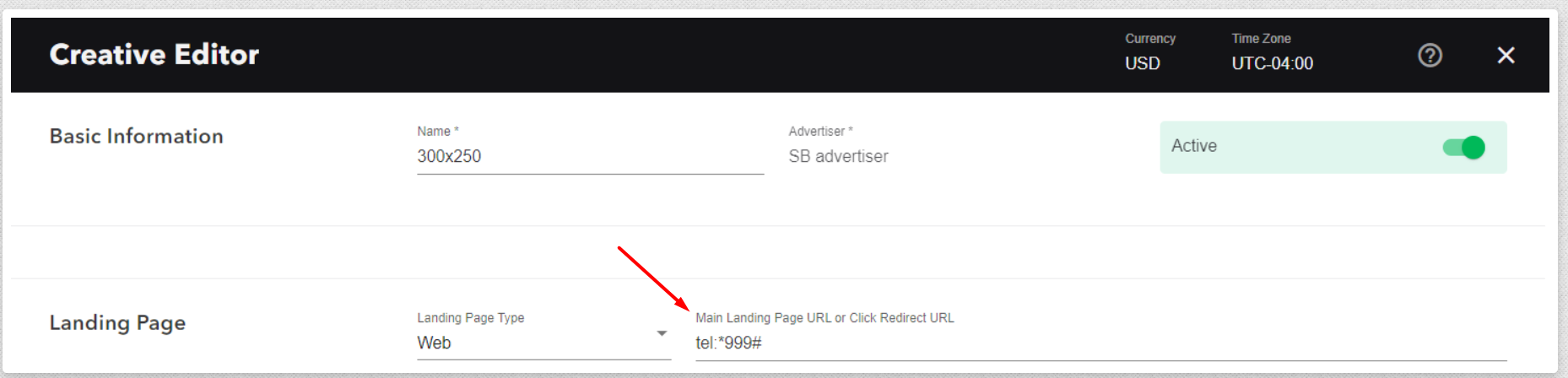 Optionally, add other landing page URLs (check below).
Optionally, add other landing page URLs (check below).
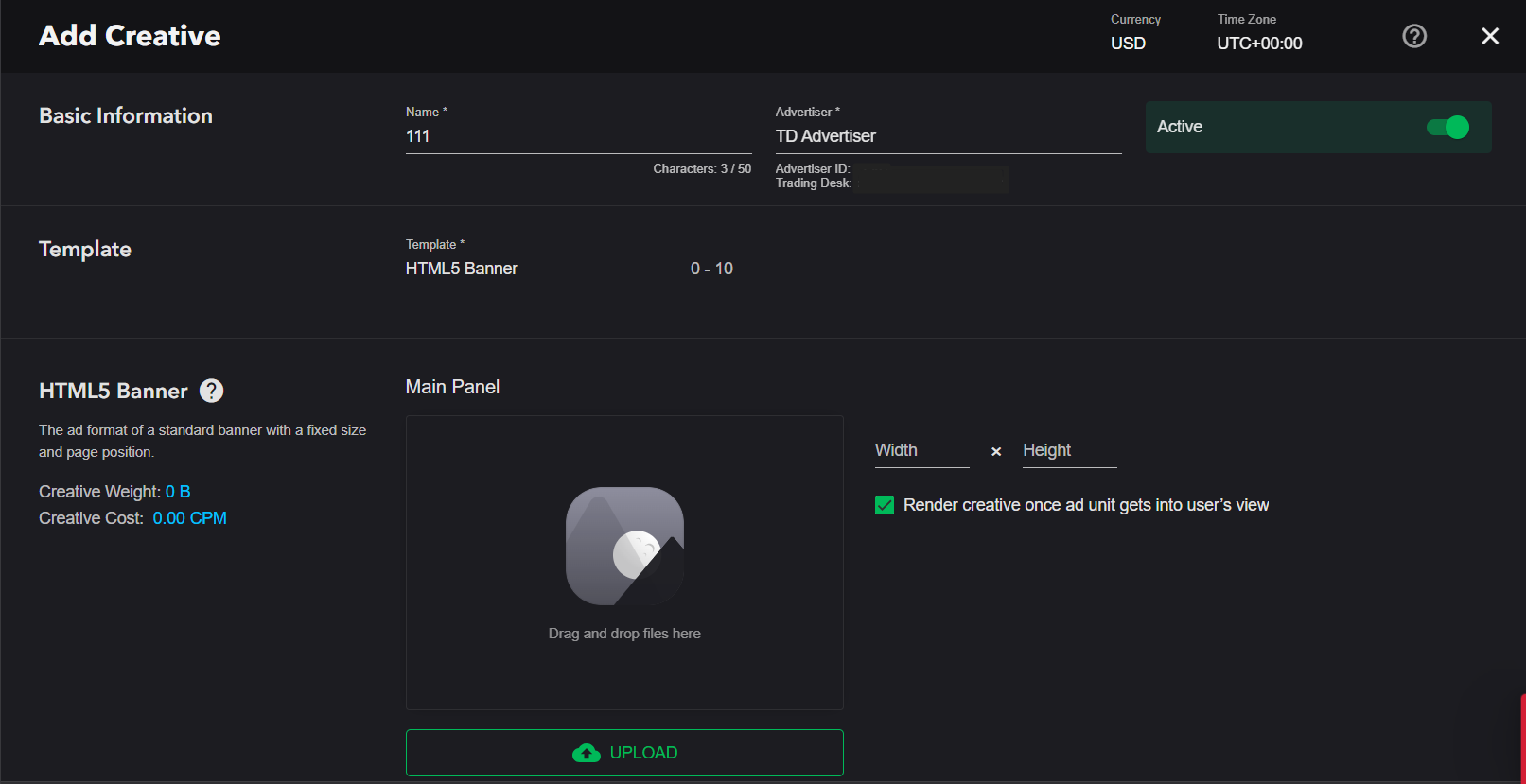
Other Landing Page URLs
The list shows the number of URLs of each landing page type. Press Edit List to change it.
To add a URL:
- Select a landing page type.
- Enter a landing page URL.
- Press + (plus sign).
You will find the landing page URL in the block below.
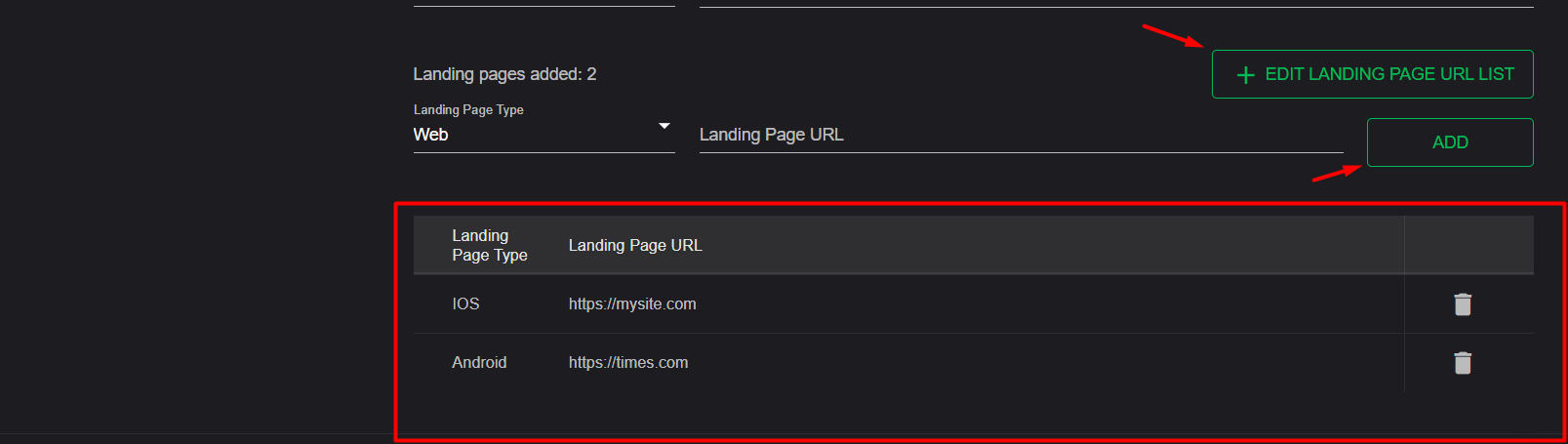
When a creative is under moderation, a brand and a brand category are assigned. It facilitates more relevant impressions helps avoid inappropriate platforms.
The creative upload interface depends on a selected template.
Additional creative settings
Event Tracking
For convenient event tracking, use Event Tracking for your creatives. This allows you to create an event tracker and use it with different profiles as a template.
To set up event tracking, select an Event Type and enter your tracker code in the Event code field in the Event tracking section of the Create or Edit creative window. After selecting the event type and setting the event code, click Add.
Click Tracker Link Encoding
When you add a click tracker, the part of the link-tracker with the link of the page where the events are tracked will be encoded by the system. In this case, you may notice that the link appearance changes.
https://gdeua.hit.gemius.pl/lshitredir/id=2vXrsO_erNG0g000SNc0jma0DhsB000cMJntVtdCGkv.00/fastid=codlsewcaxwxyyinhbjqfxjyrsss/stparam=kgggdnqubg/nc=0/gdpr=0/gdpr_consent=/url=https://somesite.com.ua/product/000000/?utm_source=some_source&utm_medium=some_medium&utm_content=some_content&utm_campaign=some_campaign&utm_term=some_termFor the tracker to work properly, you need to encode the part that contains the link to the page where the clicks are tracked (highlighted in red in the example above).
After saving the event tracking settings, the tracker will look like this:
https://gdeua.hit.gemius.pl/lshitredir/id=2vXrsO_erNG0g000SNc0jma0DhsB000cMJntVtdCGkv.00/fastid=codlsewcaxwxyyinhbjqfxjyrsss/stparam=kgggdnqubg/nc=0/gdpr=0/gdpr_consent=/url=https%3A%2F%2Fsomesite.com.ua%2Fproduct%2F000000%2F%3Futm_source%3Dsome_source%26utm_medium%3Dsome_medium%26utm_content%3Dsome_content%26utm_campaign%3Dsome_campaign%26utm_term%3Dsome_termTo save the created event tracker, click Save.
To finish, click Save.
Creative attributes
In the creative's attributes, specify the properties that contain the creative (for example, Audio Ad Auto Play, Expandable Automatic, etc.).
View Creative
The View Creative menu allows you to change the status of a creative and view it.
To preview the creative in the test environment, click Open in Sandbox in the Preview section. A new tab opens in the Sandbox environment. Click the Download button below to download the creative file to your computer.
Additional parameters and settings of creatives
Creative Cost
We have two types of creatives: Standard and WOW. WOW is a format that invites the user to interact with a creative. See more details about every creative template in the technical specifications .
Press Add a Creative in the creative library. In the opened blade, you will see a list of templates with their price ranges (min-max).>
On a creative blade, the creative cost is calculated:
- right after an image is uploaded if it is a standard banner;
- when a creative is saved if it is an HTML5 banner
After you link a creative to a profile, it appears in a respective block on a profile blade. The creative cost displays near every creative.
One profile can have creatives of different costs, but only creatives of the same price can be active at the same time. If the cost of one of the creatives changes, this creative automatically stops.
Creative Report
Creative Report provides an advertiser with detailed statistics for a particular period. You can access it by clicking a respective button on the tools panel in a profile blade.
The report consists of two graphs, Creative Summary and Day of the Week Report, and Creative’s Event Tracking statistics.
The Creative Summary graph shows general total statistics that include unique visitors, views, clicks, budget spending and are updated in real time.
Day of the Week Report shows the number of views and clicks by day of the week, as well as a percentage rate of the clicks to the total number of views. For more information press View full report.
Creative’s Event Tracking
- Total ad view time is the total time the users spent to view a creative.
- Total dwell time is the total dwell time of the users spent on a creative.
- Interaction rate is a percentage rate of the total dwell time to the total ad view time.
- Average ad view time is the average time one user spent on an ad view. Arithmetic mean calculated the following way: total ad view time/number of users who viewed an ad.
- Average dwell time is the average time one user spent on interaction with an ad. Arithmetic mean calculated the following way: total dwell time/number of users interacted with an ad.
Interaction means the user moves the pointer over a creative, expands, or collapses a banner; if it is a video ad, the user clicks Pause, Stop, Play, Replay, Skip, etc.
You can download a creative report as a .xlsx. The file provides general information on clicks, unique visitors, views, click-through rate, and spent budget, as well as statistics on creative’s events.
Creative Validation
All creatives should be verified according to the Creative Acceptance Policy. Advertising material must comply with the placement rules.
There are three validation states: Approved, Pending, Rejected.
The validation process takes no more than 24 hours. You can check the validation state in the creatives table on a profile blade or on a blade of that creative. If a creative is rejected, you will be provided with a rejection reason (e.g. unacceptable or forbidden content).
Creatives that are to be shown in the third-party inventory are validated by that third party. You will see the validation state on the Ad Item blade of that creative. Check information about possible disapproval reasons and their solutions here.
