A creative is an advertisement that the user sees. Adjust ad delivery settings in a campaign’s profile. You will find all creatives in Creatives → Creative Library.
Creative Library
A creative library contains all creatives of your account and short information about them: an advertiser to whom a creative belongs, a validation state, a template, a format size, and the number of views.
Use a context menu to start/stop, edit or archive a creative.
Press Download a report at the top of the blade to generate a .xlsx file with creatives statistics for a selected period.
Filter
Filter creatives by validation state, creative state, advertiser, and template.
Validation State
- Approved. A creative complies with the Creative Acceptance Policy, is ready to be or already being used in an ad campaign.
- Pending. A creative is under moderation. A result is provided within 24 hours.
- Rejected. A creative doesn’t comply with the creative policy.
After the creative has been validated, its status might sometimes be changed back to pending and the creative may be put on re-validation. This might happen in the following cases:
- the creative has been re-uploaded,
- the main landing page URL has been changed,
- the landing page type has been changed.
The re-validation process is automatic and similar to the initial validation process.
Creative State
- Active. A creative is ready to be or already being used in an ad campaign.
- Stopped. A creative is inactive. The users don’t see advertisements even if a profile to which a creative is linked is active.
- Archived. A creative is inactive and not used. You cannot link it to a profile.
Adding a Creative
To create a creative, open the creative library and press Add a creative. A list of available creative templates depends on selected inventory.
You can also add a creative on a profile blade.
In a template:
- enter a creative’s name
- select an advertiser
Press Add an advertiser. On the opened blade, select an advertiser from the list and press Save - select a landing page type, which defines an environment the user goes to after clicking:
- Web—to a web page
- iOS—to an app page on App Store
- Android—to an app page on Google Play
- enter a main landing page URL. It can be either a final URL or a third-party system’s link for tracking events. Optionally, add other landing page URLs (check below).
- enter an advertiser domain. It is a domain of an advertiser that promotes their product or service.
If you entered a domain when adding a new advertiser, the value will be passed here - optionally, select the HTTP support (secure protocol).
Other Landing Page URLs
Add as many landing pages as you want in the Landing Page URL List. You can link one creative to different profiles and select different landing pages for each of them (e.g. you want to target ads on different regions).
The list shows the number of URLs of each landing page type. Press Edit List to change it.
To add a URL:
- Select a landing page type.
- Enter a landing page URL.
- Press + (plus sign).
You will find the landing page URL in the block below. - Press Save.
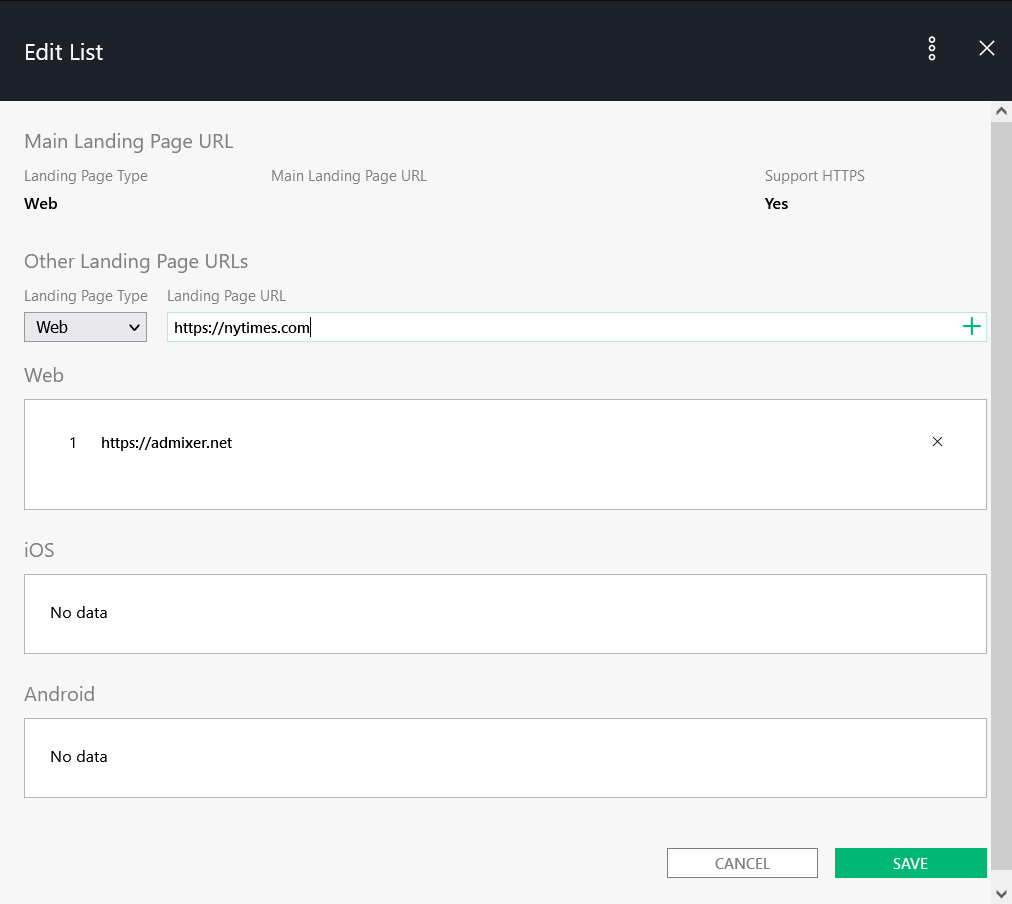
When a creative is under moderation, a brand and a brand category are assigned. It facilitates more relevant impressions helps avoid inappropriate platforms.
The creative upload interface depends on a selected template.
Additional creative settings
Set the Creative attributes a creative has (e.g. autoplay, autoexpand, etc.).
Default Event Tracking
For convenient event tracking, use Default Event Tracking for your creatives. This allows you to create an event tracker and use it with different profiles as a template.
To create a default event tracker, go to Profile Editor and select Event Tracking. Next, set a tracker for each type of event available for the creative. Additionally, for the Banner, Rich Media, and Mobile ads, you can use JavaScript trackers. It is recommended to use the verified JS trackers by Moat Analytics, with which this platform was integrated. To initiate tracking, you must paste the URL into the field with the needed event.
Click Tracker Link Encoding
https://gdeua.hit.gemius.pl/lshitredir/id=2vXrsO_erNG0g000SNc0jma0DhsB000cMJntVtdCGkv.00/fastid=codlsewcaxwxyyinhbjqfxjyrsss/stparam=kgggdnqubg/nc=0/gdpr=0/gdpr_consent=/url=https://somesite.com.ua/product/000000/?utm_source=some_source&utm_medium=some_medium&utm_content=some_content&utm_campaign=some_campaign&utm_term=some_termFor the tracker to work properly, the link to be tracked is encoded by the system. After saving the event tracking settings, the tracker will look like this:
https://gdeua.hit.gemius.pl/lshitredir/id=2vXrsO_erNG0g000SNc0jma0DhsB000cMJntVtdCGkv.00/fastid=codlsewcaxwxyyinhbjqfxjyrsss/stparam=kgggdnqubg/nc=0/gdpr=0/gdpr_consent=/url=https%3A%2F%2Fsomesite.com.ua%2Fproduct%2F000000%2F%3Futm_source%3Dsome_source%26utm_medium%3Dsome_medium%26utm_content%3Dsome_content%26utm_campaign%3Dsome_campaign%26utm_term%3Dsome_termLinking a Profile to a Creative
After you add a creative, link a profile to use it in an ad campaign.
- Open a creative
- Press Link Profile in the Linked Profiles block
- On an opened blade in the Available Profiles block, select profiles you want to link to a creative. You’ll see selected profiles in the Selected profiles block above.
Press Save. - You’ll see the selected profiles in Linked Profiles on the creative blade
- Press Save at the bottom of the blade.
Use a context menu to open a profile or stop the link to a creative. You can activate the link only on the profile blade.
Link State
The link state shows a connection between a creative and a profile. It influences whether a creative will be used in an ad campaign.
Active. A profile is linked to a creative. If a creative status is active too, users will see an ad after the profile is started.
Stopped. A profile is linked to a creative, but the users won’t see an ad after the profile is started. State by default.
- If you switch a creative state to Active, a link state remains Stopped. You can activate the link only on the profile blade.
- If you stop a creative, a link stops too.
- If you archive a creative, a link state switches to Stopped.
Creative Cost
We have two types of creatives: Standard and WOW. WOW is a format that invites the user to interact with a creative. See more details about every creative template in the user manual.
Press Add a Creative in the creative library. In the opened blade, you will see a list of templates with their price ranges (min-max).
On a creative blade, the creative cost is calculated:
- right after an image is uploaded if it is a standard banner;
- when a creative is saved if it is an HTML5 banner.
After you link a creative to a profile, it appears in a respective block on a profile blade. The creative cost displays near every creative.
One profile can have creatives of different costs, but only creatives of the same price can be active at the same time. If the cost of one of the creatives changes, this creative automatically stops.
Creative Report
Creative Report provides an advertiser with detailed statistics for a particular period. You can access it by clicking a respective button on the tools panel in a profile blade.
The report consists of two graphs, Creative Summary and Day of the Week Report, and Creative’s Event Tracking statistics.
The Creative Summary graph shows general total statistics that include unique visitors, views, clicks, budget spending and are updated in real time.
Day of the Week Report shows the number of views and clicks by day of the week, as well as a percentage rate of the clicks to the total number of views. For more information press View full report.
Creative’s Event Tracking
- Total ad view time is the total time the users spent to view a creative.
- Total dwell time is the total dwell time of the users spent on a creative.
- Interaction rate is a percentage rate of the total dwell time to the total ad view time.
- Average ad view time is the average time one user spent on an ad view. Arithmetic mean calculated the following way: total ad view time/number of users who viewed an ad.
- Average dwell time is the average time one user spent on interaction with an ad. Arithmetic mean calculated the following way: total dwell time/number of users interacted with an ad.
Interaction means the user moves the pointer over a creative, expands, or collapses a banner; if it is a video ad, the user clicks Pause, Stop, Play, Replay, Skip, etc.
You can download a creative report as a .xlsx. The file provides general information on clicks, unique visitors, views, click-through rate, and spent budget, as well as statistics on creative’s events.
Creative Validation
All creatives should be verified according to the Creative Acceptance Policy. Advertising material must comply with the placement rules.
There are three validation states: Approved, Pending, Rejected.
The validation process takes no more than 24 hours. You can check the validation state in the creatives table on a profile blade or on a blade of that creative. If a creative is rejected, you will be provided with a rejection reason (e.g. unacceptable or forbidden content).
Creatives that are to be shown in the third-party inventory are validated by that third party. You will see the validation state on the Ad Item blade of that creative. Check information about possible disapproval reasons and their solutions here.
