Platform Settings
Platform Settings comprises four tabs: Global Rules, Modules, Servers & Capacity, and Billing.
- Global Rules: Configure rules that apply to your Inventory and Demand globally. These rules affect all incoming requests and bids:
- Modules: Explore additional functionality to enhance your platform.
- Servers & Capacity: Monitor available QPS limits across data centers.
- Billing: Manage billing-related settings.
Global Rules
Global Inventory Filters
The application logic of Global Inventory Filters adheres to a sequential validation process: initially, Global Inventory Filters are applied, followed by SSP Inventory Filters, and ultimately Endpoint Inventory Filters. Establishing filters at the global level enables streamlined configuration without the necessity of repetition for each SSP or Endpoint.
The available options for inventory filters mirror those accessible at the SSP level, with the exception of Advanced Filters.
For further details about Inventory Filters, please refer to this page.
General Demand Rules
Similar to Global Inventory Filters, General Demand Rules represent the highest-level rules applied to all Bids across the platform. The rule application sequence begins with General Demand Rules, followed by Demand Rules specific to the DSP and Profile.
For additional details about Demand Rules, please refer to this page.
Modules
Activate modules to expand platform capabilities and explore new opportunities. Contact your manager to enable these advanced features.
Creative Validation: Ensures ad quality and compliance with industry standards, legal requirements, and platform guidelines. This module verifies ad creatives to maintain high standards, protect user experience, and uphold trust.
IVT Scanner: Safeguards the platform from invalid traffic, preserving inventory quality and enhancing the advertising experience for all parties involved.
Prebid.JS Endpoints: Enables seamless integration with websites using Prebid.JS, an open-source header bidding solution, facilitating efficient participation in header bidding auctions.
SDK Endpoint: Facilitates traffic acquisition from mobile applications using Software Development Kits (SDKs) for seamless integration.
Smart Supplier: Optimizes traffic sent from the RTB-stack platform to DSPs with intelligent algorithms, maximizing campaign effectiveness and minimizing wasted impressions.
VAST Integrations: This module acts as a bridge, linking the platform's Supply-Side Platforms (SSPs) and Demand-Side Platforms (DSPs) using Video Ad Serving Template (VAST) tags. VAST tags, which are standardized XML templates, facilitate the delivery of video ads across digital platforms. This module accommodates both fixed and dynamic pricing models, along with all key macros typically employed in such tags.
Pixalate Pre-bid Lists: Provides timely access to Pixalate's lists of potentially fraudulent traffic sources, enabling proactive management to maintain low levels of invalid traffic (IVT).
Pixalate Post-Bid Blocking Lists: This module enables the automatic blocking of suspicious traffic sources based on the results of Pixalate tracker scans. It includes both IVT and Discrepancy blacklists. To activate and use this module, a valid contract with Pixalate is required, along with the implementation of their tracker.
BidSwitch SSP: The BidSwitch SSP integration module allows RTB-Stack users to connect to the platform and access the global programmatic advertising ecosystem. A separate agreement with BidSwitch is required to use this module. The integration offers easy setup, a transparent bidding process, and support for essential SSP features.
Direct Demand: Allows creating and managing direct creatives and profiles.
Servers & Capacity
Monitor QPS limits across datacenters. Line Used shows two numbers separated by divider: Used QPS/Total QPS. Line Available shows how many QPS remained: Available QPS= Total QPS- Used QPS. 
Data Center Latency Test
Additionally, you can measure the latency from a specific URL or IP address to the selected data center using the Data Center Latency Test. The latency test measures the amount of time it takes for data to travel from a specific URL or IP address to the selected data center. This is often referred to as "ping time" or "response time." This feature includes a form with a toggle to select the available datacenters, an input field for the URL or IP address, and a "Start Test" button. Upon entering a URL or IP and initiating the test, a loading indicator will appear, and the input field will be temporarily disabled. The test takes approximately 10-15 seconds to complete. Once finished, the latency results will be displayed below the input field.
These latency results provide valuable insights into the network performance between the specific URL or IP address and the selected data center. For instance, a high latency could indicate a slow network connection, which could potentially impact the performance of your auctions. By regularly monitoring latency, users can identify any potential network issues early and take necessary steps (e.g., choosing a server location that is geographically close to the target audience, using load balancing, optimizing server code and database queries, etc.) to address them, ensuring optimal performance of their auctions.
Average Response Time for the Last 24 Hours
This feature provides insights into the responsiveness of your DSPs, crucial for maintaining efficient operations. It displays a table with the following columns: DSP, Profile, SSP, Endpoint, and Avg Response Time (Average Response Time). This helps identify potential bottlenecks in how quickly DSPs are responding to requests, ensuring optimal performance.
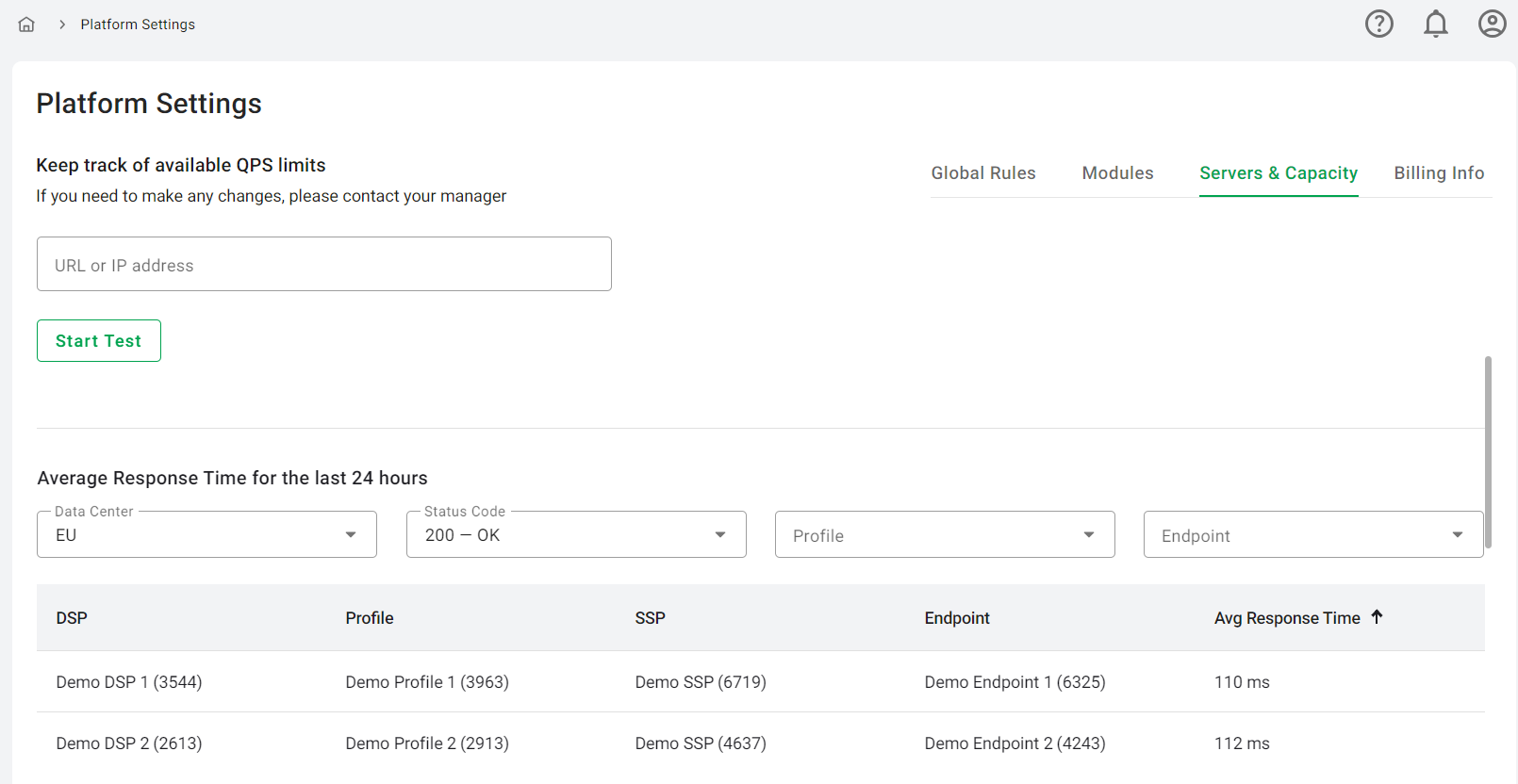
The table includes several filters to refine the data:
- Data Center: A dropdown menu with datacenters available for the account.
- Status Code: A dropdown menu featuring HTTP Status Codes that occurred in the statistics for the last 24 hours, useful for identifying errors or issues affecting response times.
- Profile: A dropdown list, organized by DSP, displaying only those profiles that have recorded statistics in the last 24 hours.
- Endpoint: A dropdown list grouped by SSP.
Billing
This tab offers a clear view of your billing information, including your bill for the previous month, invoice details, and billing history.
Invoice Details: This section showcases your billing details, including the company name, billing address, VAT number, and more, which are filled out based on the information provided in your contract. To modify these details, click the Edit button located in the upper right corner of the tab. A modal window will then appear, presenting the following fields:
- Company Name (required): Input your company's name here. The maximum character limit is 70 symbols.
- Country (required): Select your company's country of operation from the dropdown menu.
- Invoice Currency (required): Choose the currency for your invoices, either USD or EUR.
- City (required): Enter the city where your company is located. The maximum character limit is 70 symbols.
- State/Province/Region: If applicable, input your state, province, or region. The maximum character limit is 70 symbols.
- Postal/ZIP Code (required): Input your postal or ZIP code. The maximum character limit is 20 symbols.
- Street Address (required): Enter your company's street address. The maximum character limit is 70 symbols.
- VAT ID Number: If your company is registered for VAT, input your VAT ID number. The maximum character limit is 20 symbols.
- Invoice Recipients (required): Enter the email addresses of the individuals who should receive the invoice, separated by commas.
