Templates & Builder
The Reporting feature, consisting of the Templates and Report Builder tabs, is designed to simplify and enhance your reporting process.
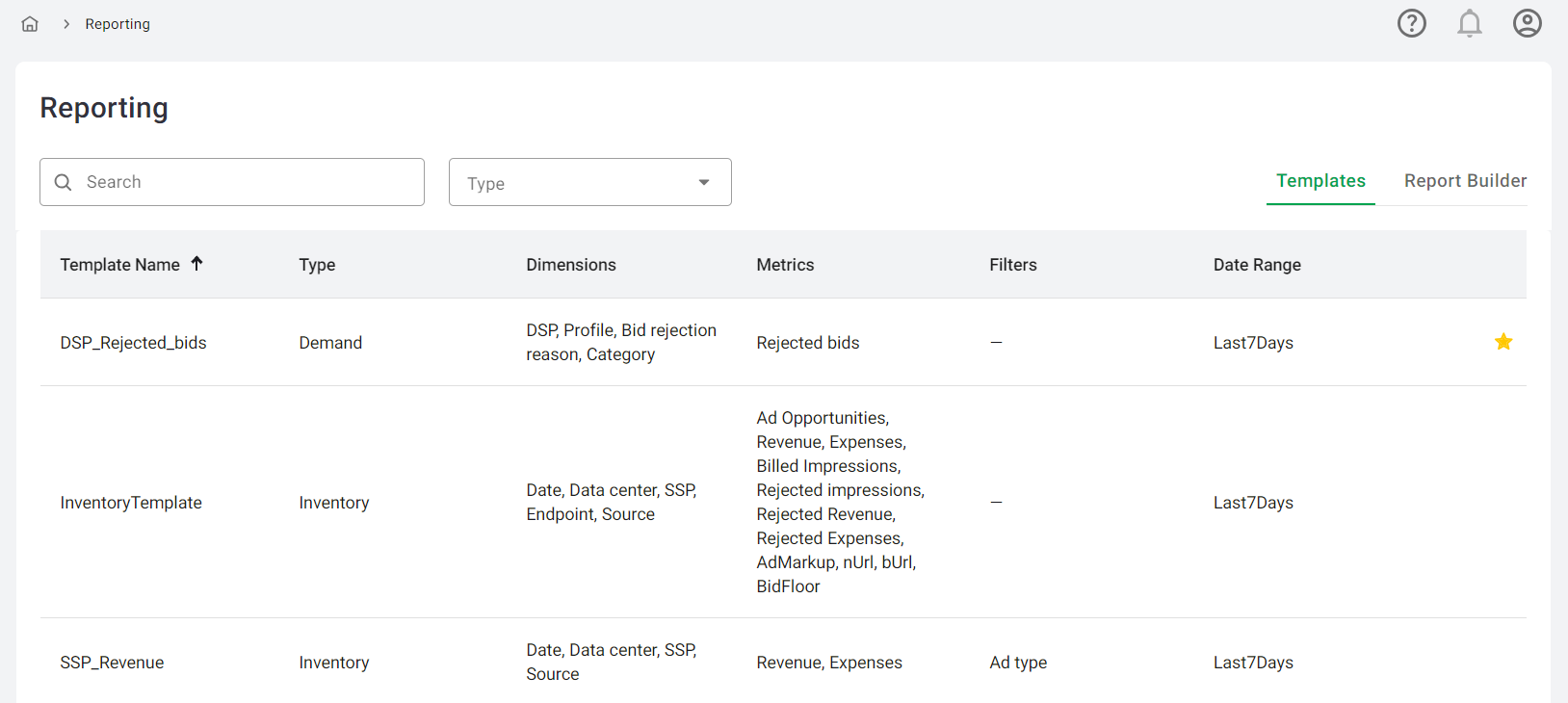
The Report Builder is a versatile tool that allows you to construct various types of reports. Once a report is built, you can generate it to view in the current user interface, download it as an .xlsx file, or save it as a template for future use. All saved templates are conveniently displayed in the Templates table.
In the Templates tab, you'll find an overview table of all templates saved on the platform (shared among users). This table includes a search option and a filter for template type for easy navigation. To help you quickly access your most frequently used templates, you can add a template to your favorites by pressing the "star" button located in the quick action buttons next to each template. Once marked as a favorite, the template will appear at the top of the Templates table, maintaining the order based on previously applied sorting. To remove a template from favorites, simply press the star button again. The template will then move from the Favorite Templates group at the top to its original position under Account Templates.
The table displays the following columns:
- Template Name
- Type
- Dimensions (shows the report dimensions chosen during the report creation process)
- Metrics (list of chosen metrics)
- Filters (displays the type of applied filter or a dash sign if no filter is applied)
- Date Range
To view the report by a template, simply select the template from the list, and the generated report will open in the Report Builder tab. To edit the template, expand the Report Settings above the Report Results. Quick action buttons also allow you to edit, rename, delete, or add the template to favorites as needed.
