Admixer RTB-Stack
Inventory
Demand
Reporting
Deals management
Settings
Android SDK Setup
Unity SDK Setup
Marketplaces
Processing logic
Packages
A package serves as a bridge between the inventory (endpoints) and demand (profiles). To use it, create a package with one or multiple impression types, then link one or more endpoints to it. In the Profile Inventory Selector, you can choose the entire package (or several of them) and deselect specific endpoints if needed.
The Packages table displays a list of packages along with their type, the number of linked endpoints, and the number of profiles where the package is selected as inventory. It also features a search option and a filter for Impression Type. Each row provides quick access buttons for editing, deleting, and managing endpoints.
Add a Package
- Navigate to Inventory -> Packages.
- On the Packages tab, click the "New Package" button in the upper right corner.
- In the opened modal window, first fill in the Main Settings, then proceed to Endpoints.
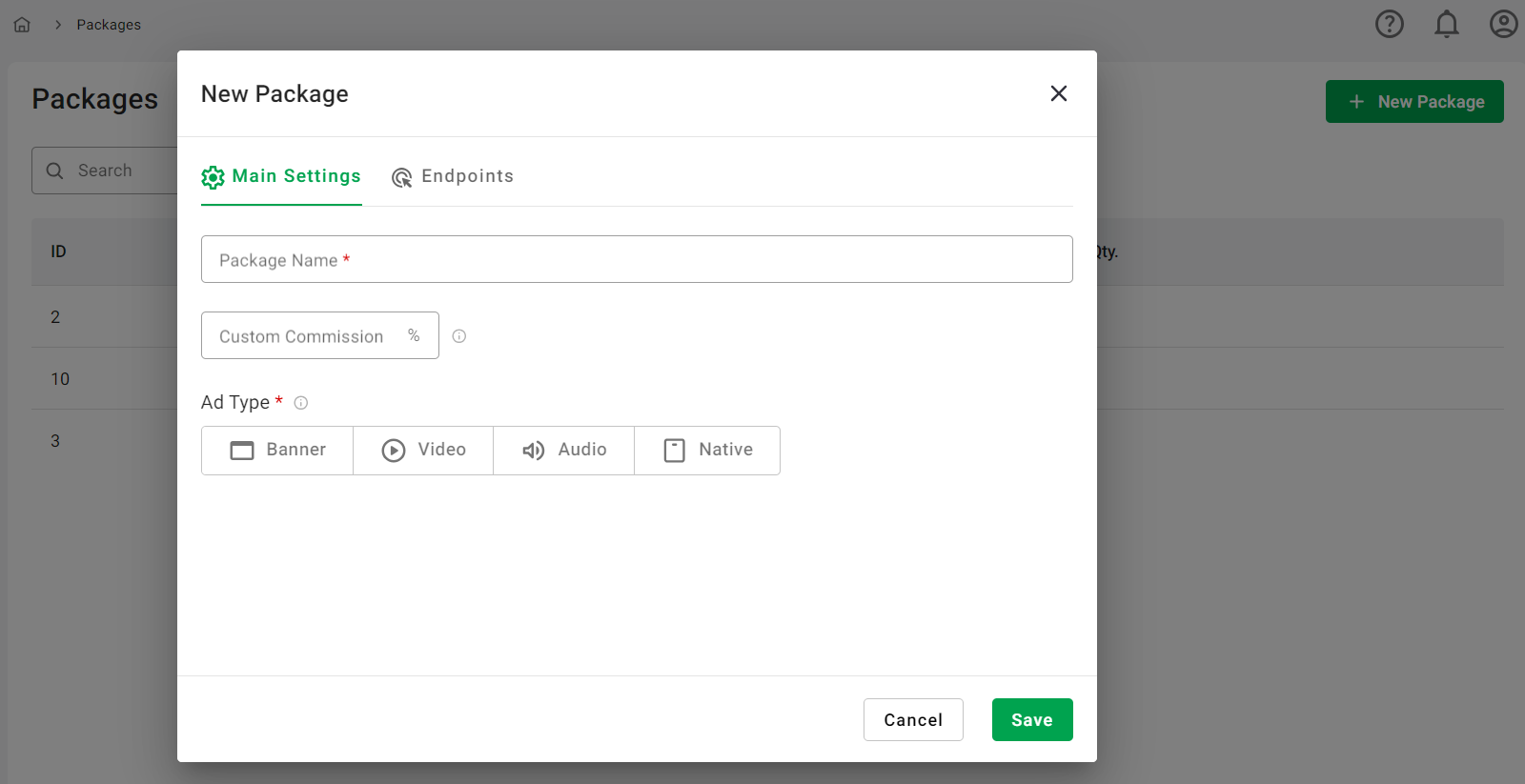
Main Settings:
- Enter Package Name (required).
- Enter Custom Commission: If Custom Commission is set, it will replace SSP Commission for all requests in the Package. For detailed information on RTB-Stack platform commissions and their hierarchy, please refer to the corresponding article.
- Select one or more Ad Types from Banner, Audio, Video, and Native. If an Impression Opportunity (IO) does not match any selected Ad Type, it will be filtered out. However, if only one of the ad types in a combined Impression Opportunity matches, the IO will still be valid. This filtering process preserves the original Ad Type data in both the request and statistics, ensuring all Ad Type information remains unchanged.
To Link Endpoints:
- Go to Endpoints tab -> Available Endpoints and expand the block.
- In the opened table, use the Search option to find the needed endpoints or SSPs. Then, choose those you need and click the "Link Endpoint" button.
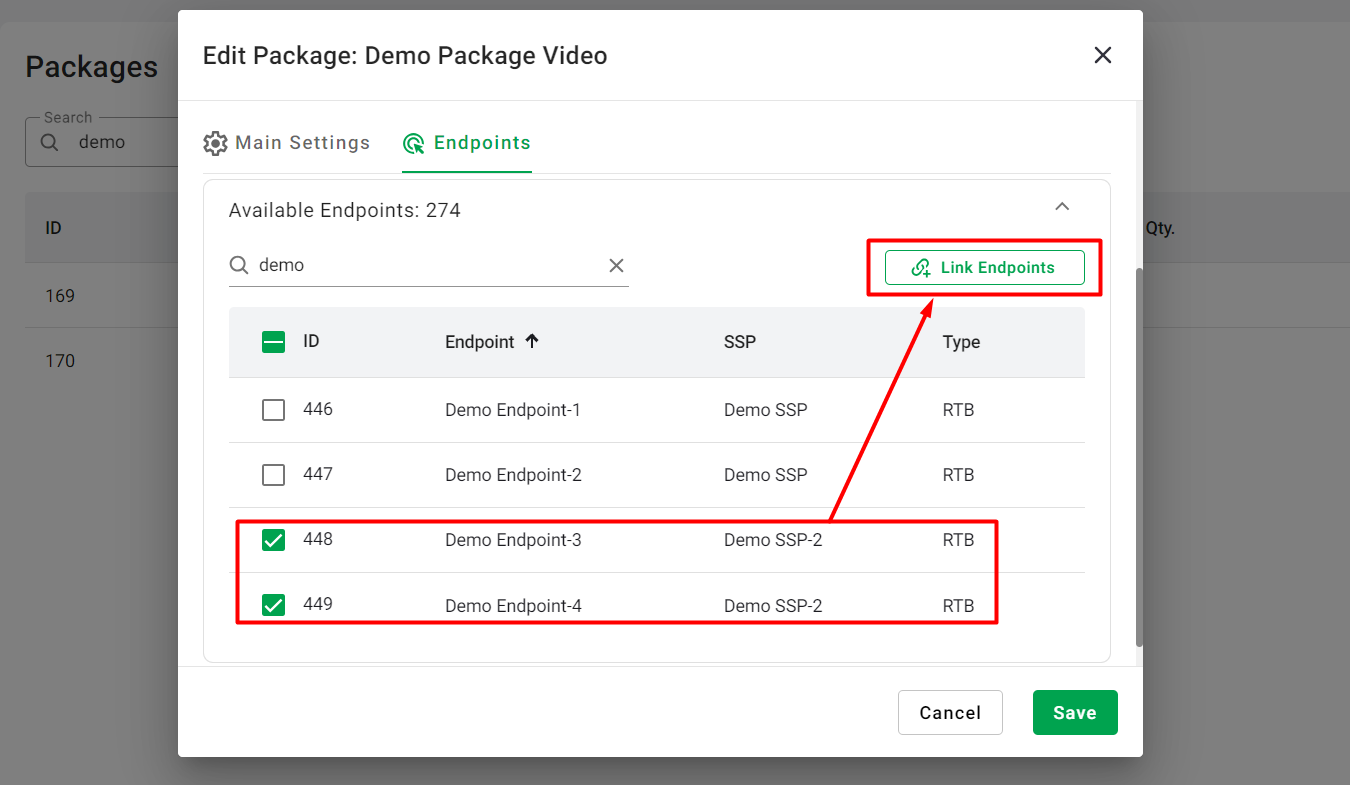
To Unlink Endpoints:
- Go to Endpoints tab -> Linked Endpoints and expand the block.
- In the opened table, select the endpoint you need to unlink and click the "Unlink Endpoint" button.
Updated on March 14, 2025
