API Reporting
After creating an SSP or DSP, there are two (2) options available for sharing statistics with partners:
1. API Statistics:
Upon SSP or DSP creation, an API link is automatically generated. You can locate it by navigating to the DSP/SSP settings, specifically the Access to Statistics tab.
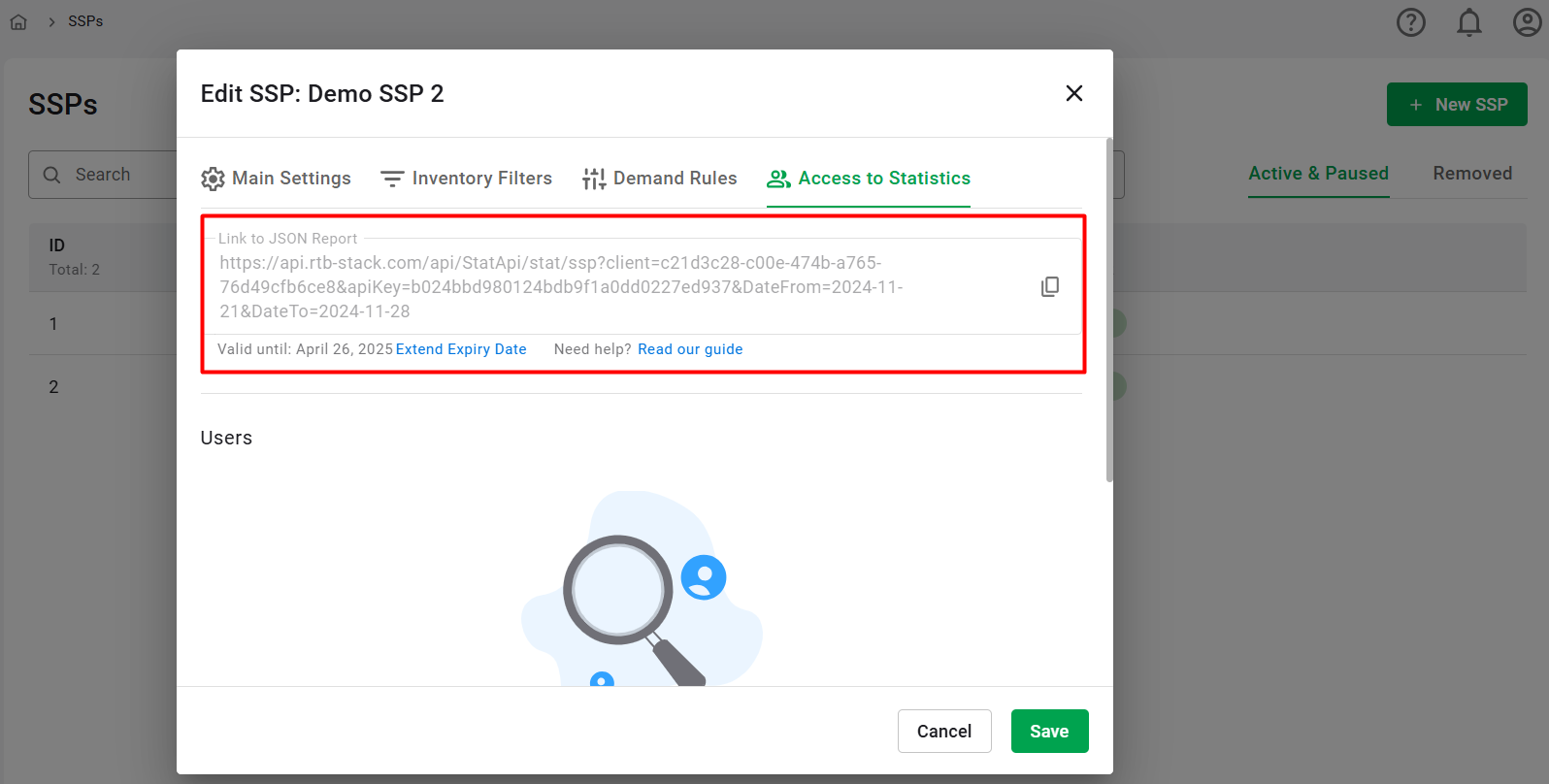
The link template is as follows:
for SSP:
https://{{DOMAIN}}/api/StatApi/stat/ssp?client={{CLIENT_OID}}&apiKey={{KEY}}&DateFrom={{DATE_FROM}}&DateTo={{DATE_TO}}
for DSP:
https://{{DOMAIN}}/api/StatApi/stat/dsp?client={{CLIENT_OID}}&apiKey={{KEY}}&DateFrom={{DATE_FROM}}&DateTo={{DATE_TO}}
Where:
- DOMAIN: Your platform's domain (configured during the integration process).
- CLIENT_OID: Unique ID of your platform (generated automatically).
- KEY: Unique secret key used to secure the API connection (generated automatically).
- DATE_FROM / DATE_TO: Describes the date range of statistics to pull (should be modified by the partner).
You can enhance the granularity of the data retrieved, by including an optional &dimension=[int] parameter in your API query. This parameter allows you to specify additional dimensions for the statistics, providing more detailed insights. For SSPs and DSPs there are different lists of parameters to use:
For SSP:
0 - Default structure with only the date dimension.
1 - Endpoint: Breaks down statistics by the specific endpoints.
2 - Country: Provides data segmented by country.
3 - OS: Offers insights based on the operating system.
4 - Publisher ID: Segments data by publisher ID.
5 - TagID: Unique ID for the ad placement.
For DSP:
0 - Default structure with only the date dimension.
1 - Hour: Breaks down statistics by Hours (UTC).
2 - Country: Provides data segmented by country.
3 - OS: Offers insights based on the operating system.
4 - Publisher ID: Segments data by publisher ID.
5 - Creative ID: Unique ID of the creative.
Additional Notes:
- The standard lifetime of the secret key is 180 days. To extend its validity, simply click the corresponding button on the same tab.
- Statistics are provided in XML format.
- The API will reject more than 1 request per 30 seconds.
2. Partner Dashboard
In addition to direct API links, partners can now view SSP and DSP statistics through the RTB-Stack partner dashboard by inviting users to a specific SSP or DSP entity. This offers a graphical interface for exploring metrics without having to pull XML feeds.
How It Works
User Invitation:
- Navigate to the “Access to Statistics” tab under the SSP or DSP settings.
- Click the “+ New User” button.
- Enter the partner’s email and name.
- An invitation email will be automatically sent. If the email is already tied to an existing user, the access will be linked to that account.
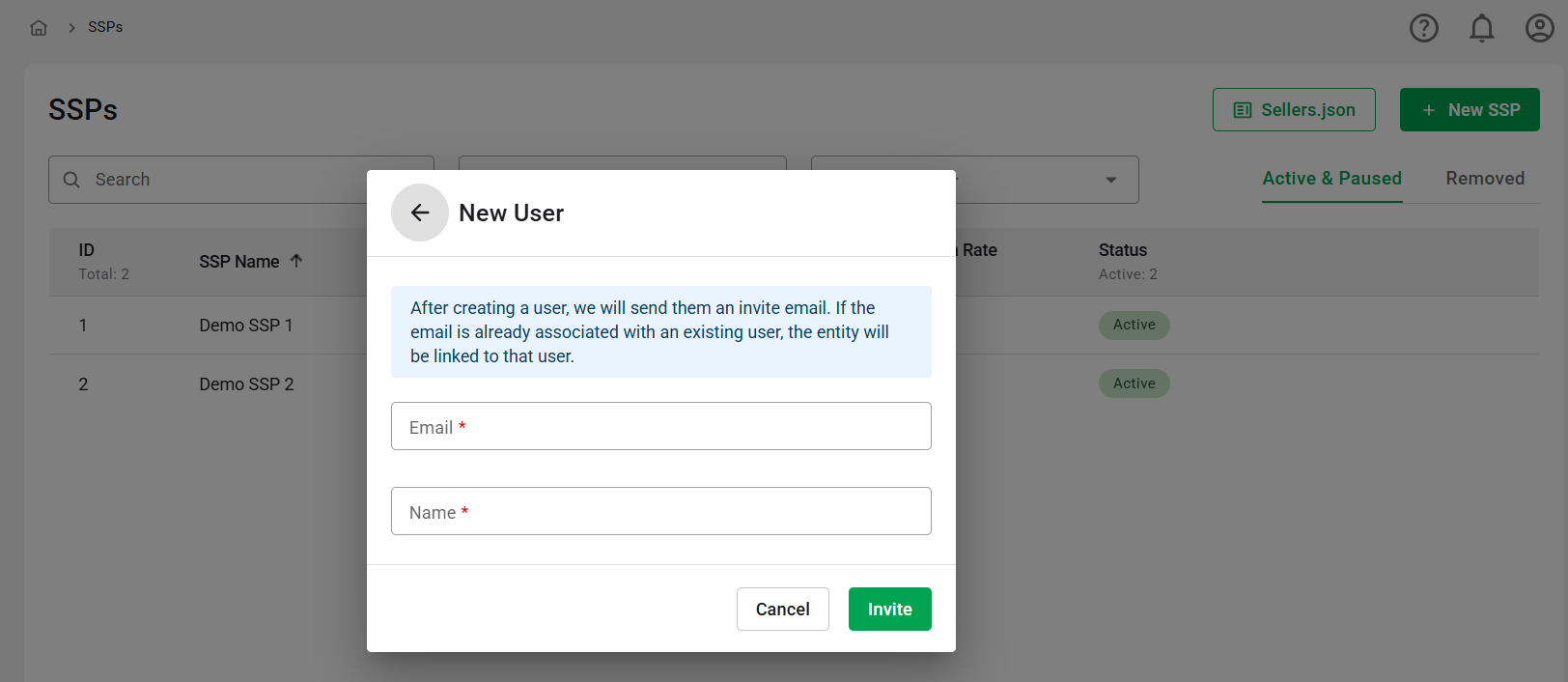
User Access:
- Invited users can log in to the RTB-Stack dashboard using their credentials.
- Depending on the access granted, they will see the relevant SSP, DSP, or both types of reports.
Statistics View:
- Reports can be generated by selecting the appropriate report type (SSP/DSP).
- Available filters include date range, currency, and the ability to select dimensions, metrics, and additional filters.
- More information about configuring reports is available here: Report Types Guide.
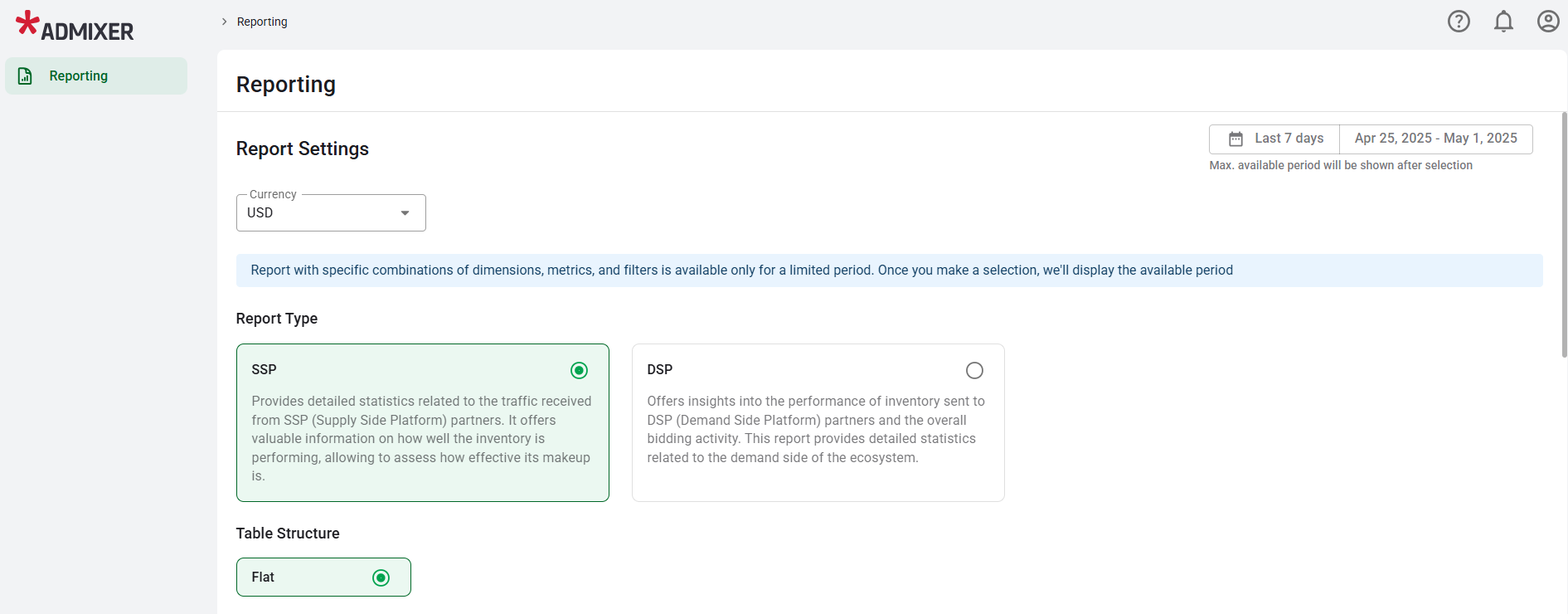
Managing User Access:
On the “Access to Statistics” you’ll see a list of all users linked to this SSP/DSP. For each user you can:
- Edit their display Name or Email by clicking the pencil icon.
- Unlink the user from this SSP/DSP (without deleting their account) via the unlink icon.
- Delete the user entry entirely by clicking the trash icon.
