Statistics Correction
The Statistics Correction feature enables users to recalculate financial data based on final revenue figures received from DSP partners, ensuring accurate reporting of revenue, expenses, and profit. Adjusted values are reflected in reports for consistency.
Recalculation applies to specific dimensions, including Date, Hour, SSP, Endpoint, Package, DSP, Profile, Data Center, Environment, Device Type, Country, Connection Type, Ad Type, and OS. For all other dimensions, adjustments (positive or negative) will be recorded under Unknown.
The correction process ensures transparency by maintaining a detailed recalculation history for each DSP.
Statistics Correction Table Overview
The Statistics Correction table provides a clear overview of financial performance for each DSP. It includes the following key columns:
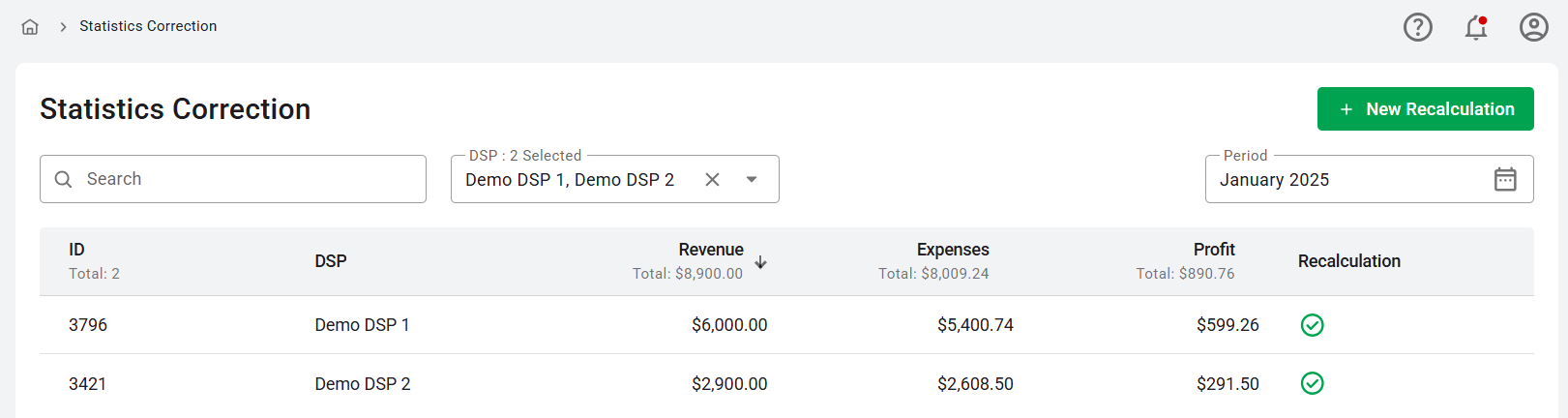
- ID: A unique identifier for the DSP.
- DSP: The name of the DSP partner.
- Revenue: The revenue reported for the selected period. This represents the total amount the exchange charges the DSP for ad impressions delivered.
- Expenses: The costs associated with the DSP. This reflects the total amount the exchange owes to the SSP for ad impressions served.
- Profit: The net earnings after expenses, calculated as revenue minus expenses.
- Recalculation: Indicates whether a recalculation has been performed. A green check mark signifies at least one recalculation, while a minus symbol indicates no recalculations.
Additional options available in the table include:
- Search: Search for specific DSPs.
- DSP Dropdown: Displays all DSPs with data for the selected period.
- Period: Select a specific month for analysis.
Recalculation History
Clicking on a DSP with a recalculation opens a modal displaying past adjustments. The history includes:
- Period: The time frame of the recalculation.
- New Revenue: The updated revenue after correction.
- Previous Revenue: The original reported revenue.
- Recalculation Status: Status of the recalculation: New, In Progress, Done, or Failed.
For recalculations with a status of "New," a delete icon is available to cancel the recalculation.
Creating a New Recalculation
To initiate a recalculation, follow these steps:
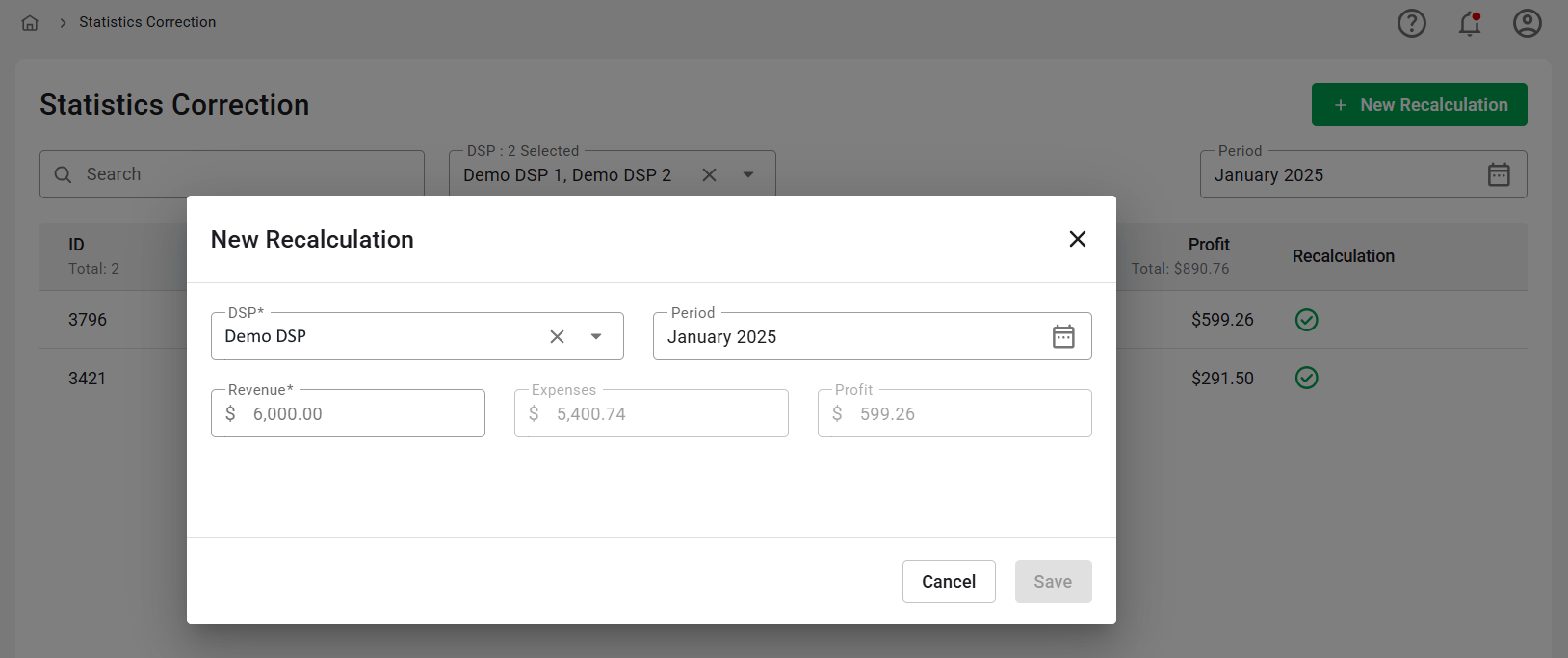
- Click the New Recalculation button in the upper-right corner.
- In the modal:
- Select a DSP (only DSPs with data for the selected period are shown in alphabetical order).
- Select the Period for recalculation (year and month).
- Check the current Revenue value (displayed when a DSP is selected).
- Enter the new Revenue value. Ensure the new revenue value is greater than 0 and different from the previous revenue. The previous revenue is displayed below the input, along with the percentage change.
- The system will automatically estimate the new Expenses and Profit based on the revenue-expense ratio.
- If the new revenue differs by more than 20%, a confirmation prompt will request verification.
- Submit the recalculation request.
