Admixer RTB-Stack
Inventory
Demand
Reporting
Deals management
Settings
Android SDK Setup
Unity SDK Setup
Marketplaces
Processing logic
Daily Email Reporting
This guide describes how to configure the daily email reporting feature for SSP and DSP clients in RTB-Stack. This feature automatically sends an attached .xlsx file with your chosen metrics and dimensions to specified email addresses each day at 08:00 UTC.
Accessing the Configuration
- SSP
- Go to Inventory -> SSPs.
- Locate the SSP entry you want to configure (ensuring its type is not BidSwitch).
- Click Edit SSP to open the configuration modal.
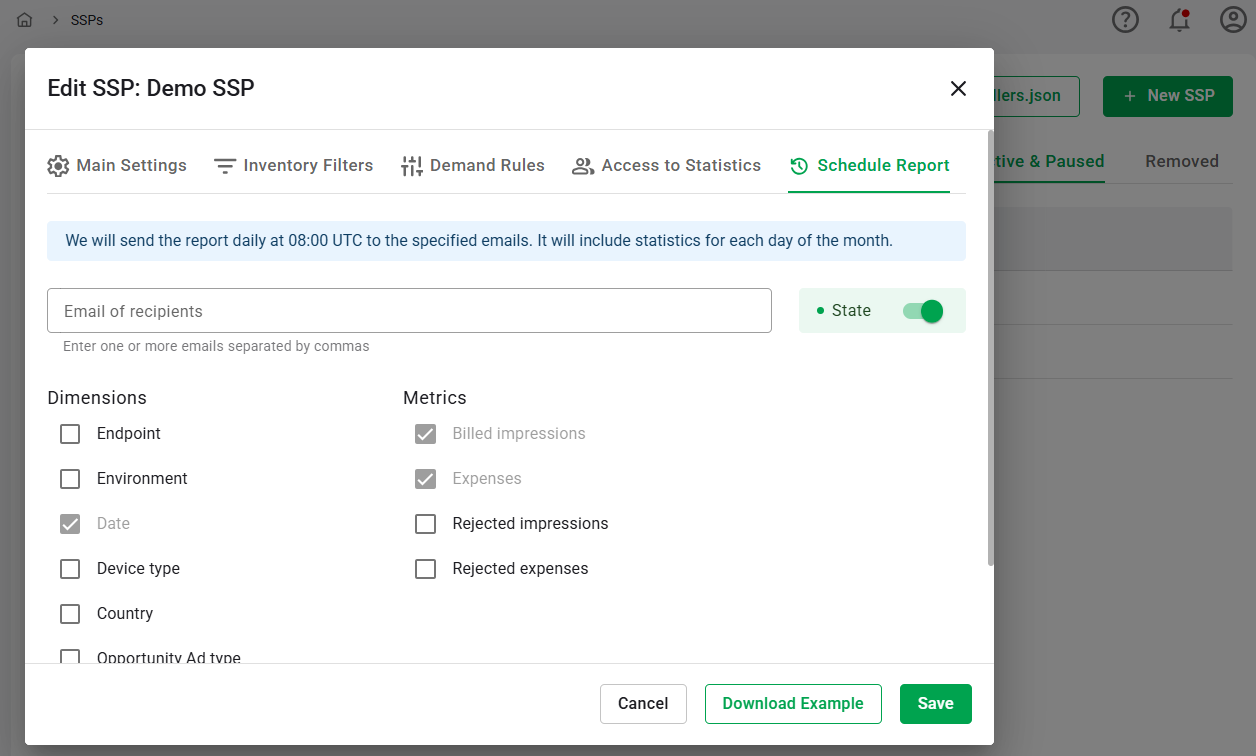
- DSP
- Go to Demand -> DSPs.
- Locate the DSP entry you want to configure.
- Click Edit DSP to open the configuration modal.
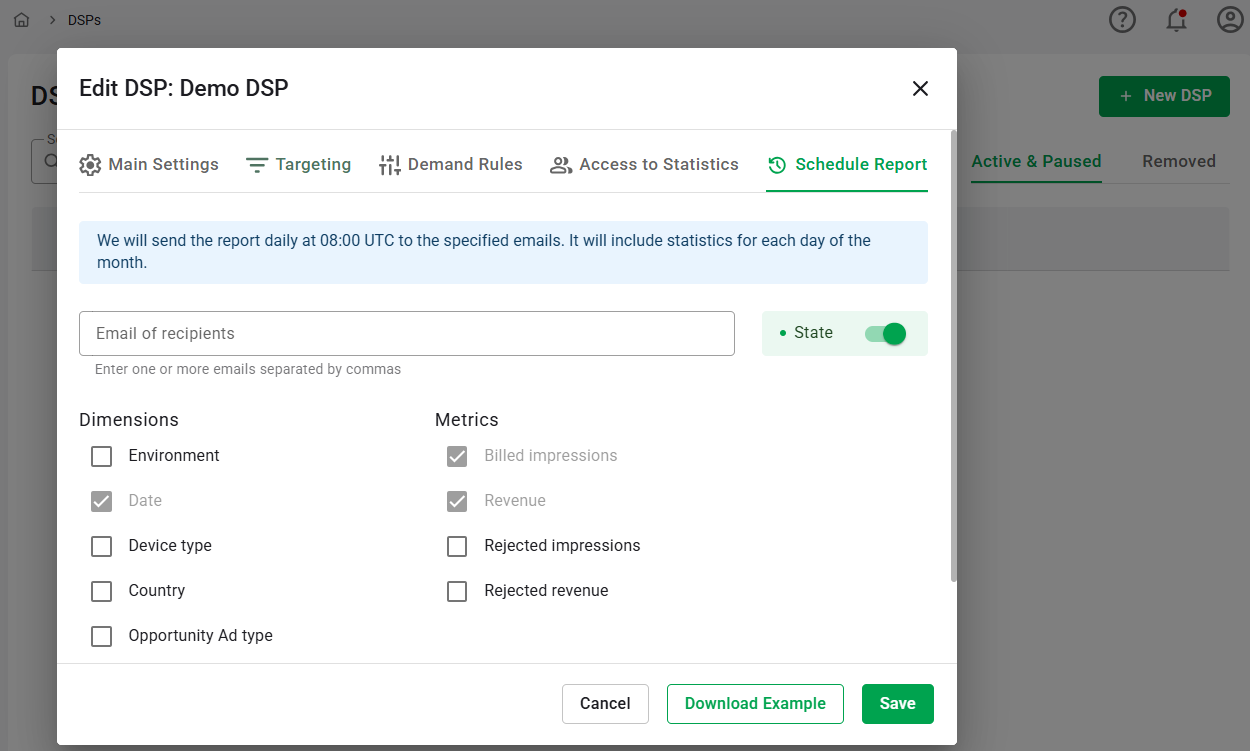
Within the modal window, you will find a Schedule Report tab that allows you to manage email reporting settings.
Configuring Email Reporting Settings
- Email of recipients: In the Schedule Report tab, enter one or multiple email addresses in the Email of recipients field, comma separated.
-
Dimensions selection: You can select from the following dimensions:
- Country
- Date (Default and cannot be disabled)
- Device type
- Endpoint (SSP only)
- Environment
- Opportunity Ad Type
- OS
-
Metrics selection: You can select from the following metrics:
- Billed Impressions (Default and cannot be disabled)
- Expenses (SSP only, default and cannot be disabled)
- Revenue (DSP only, default and cannot be disabled)
- Rejected Impressions
- Rejected Revenue (DSP only)
- Rejected Expenses (SSP only)
- Daily schedule: After saving the modal window, reports will be automatically sent every day at 08:00 UTC to all specified recipients. The email will come from an address formatted as: notification@rtb-stack.com. The topic of the email will be “Daily Performance Report”.
You can download an example report immediately by clicking the Download Example button.
To pause report sending, toggle the State option in the Schedule Report tab to Off and press the Save button.
Updated on March 18, 2025
