Inventory Quality
The Inventory Quality section of the RTB-Stack platform assists users in managing various types of lists to ensure cleaner ad traffic. Currently, this includes Pre-bid blocking lists, IVT Blacklist and Pixalate Discrepancy Blacklist. Pixalate, a leading traffic quality vendor, supplies our platform with regularly updated lists of suspicious traffic sources. This integration is crucial for effectively blocking potentially fraudulent or low-quality traffic, ensuring that our users benefit from cleaner and more reliable ad inventory.
Pre-bid Blocking Lists
To access the Pre-bid Blocking Lists tab, ensure you activate the corresponding module via the platform settings.
In the Pre-bid Blocking Lists table, you can view and manage various types of block lists. The table displays three main columns:
- Name: Lists the type of block list (e.g., Device ID, IPv4, OTT Block list).
- Last Update: Shows when the block list was last modified.
- Status: Indicates if the list is Active or Paused.
On the right, there are quick action icons for editing or pausing/activating the block lists for connected SSPs. Additionally, a search bar is available for easy filtering of lists.
Manage Pre-bid Blocking List Settings
The Edit List Settings modal window allows users to connect SSPs to blocking lists and add exceptions as needed. To access this window, users can either select a list from the table or use the 'Edit' button. The key elements of this modal include:
-
Probability Threshold: Choose a probability threshold value from a dropdown list (values range from 0.5 to 1, in increments of 0.5). We recommend the following thresholds:
- 0.50–0.70: To filter out entities more likely than not to be fraudulent (preponderance of the evidence standard).
- 0.75–0.85: To filter out users with clear and convincing evidence of fraud.
- 0.90–0.95: For filtering users that are almost certainly fraudulent (beyond a reasonable doubt).
- 1: For blocking only the most egregious offenders (deterministic approach).
-
SSP List: Select SSPs to add to the blocklist. The list shows both Active and Paused SSPs. Users can add exceptions, which vary depending on the list type:
- Device ID (IFA) Block List: Enter device IDs (IFAs) separated by commas, either manually or from saved files. The folder for saved files is labeled "Device ID (IFA)". Note that values are case-sensitive.
- OTT Block List: Add bundle exceptions either manually or from saved files. The folder for saved files is labeled "Domain|Bundle". Note that values are case-sensitive.
- IPv4 Block List: Add IP exceptions either manually or from saved files. The folder for saved files is labeled "IP". Ensure that values are entered in IPv4 format only; IP address ranges are not supported. Note that values are case-sensitive.
- Use this list for all SSPs toggle: Apply the blocklist globally to all SSPs. Exceptions can be adjusted individually for each SSP. After the toggle is turned off, checkboxes will be unchecked, but the exception values will remain for future use.
- Save/Cancel buttons: Confirm or cancel changes.
Filtered HTTP requests will be marked with the corresponding filter reason, providing clear insights into why specific requests were blocked.
IVT Blacklist Lists
The Pixalate IVT Blacklist is a service that automatically identifies and blocks sources with high levels of invalid traffic (IVT). This ensures that users can maintain high-quality ad inventory by filtering out fraudulent or suspicious traffic.
How It Works
The service runs daily (at 8 a.m. UTC) and processes data from the previous day. It retrieves statistics from the Pixalate API and compares them against user-defined thresholds for IVT percentage and impressions. Sources exceeding these thresholds are automatically added to the blacklist.
The Pixalate IVT Blacklist service flow is outlined below:
- Downloads Pixalate stats: Retrieves data from Pixalate.
- Compares IVT numbers with thresholds: Checks Pixalate's IVT percentages against client-defined thresholds for Bundle/Domain and Publisher IDs.
- Marks sources for blocking: If IVT exceeds the threshold, the source is flagged for blocking.
- Adds profit and impression data: Enriches the flagged source with revenue and impression statistics.
- Blocks the source: Automatically blocks the source unless it was already excluded.
Automatic Unblock: Sources blocked for over 30 days are automatically unblocked if no new violations occur.
To access the IVT Blacklist:
- Navigate to the Inventory -> Inventory Quality section in the RTB-Stack platform.
- Select the IVT Blacklist tab (visible only if the Pixalate Post-Bid Blocking Lists module is activated).
IVT Blacklist Table
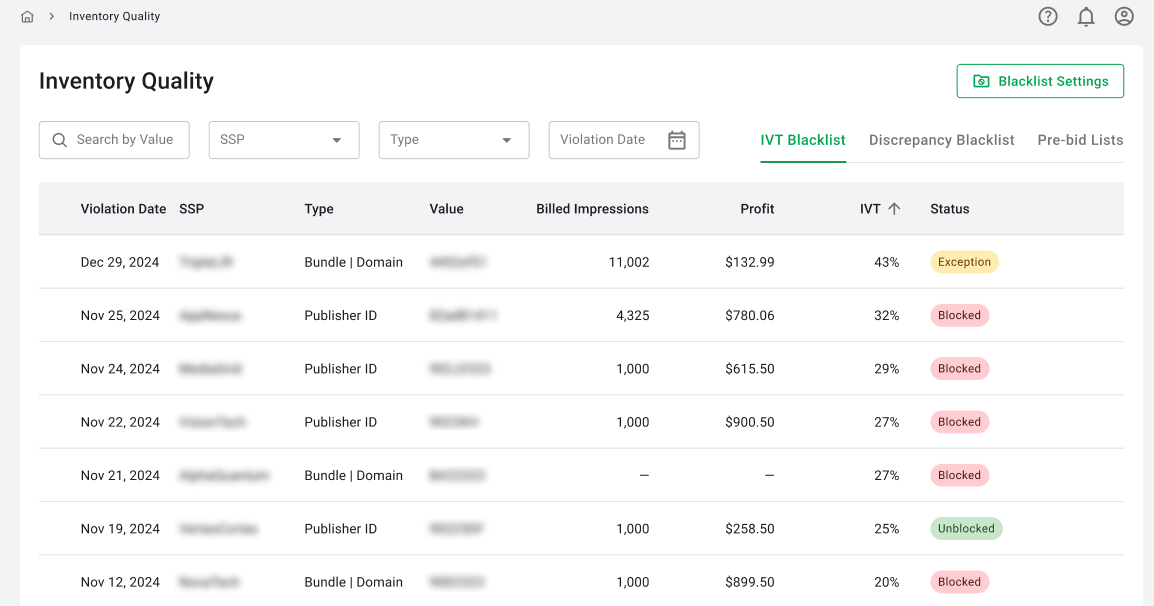
The table provides a detailed view of flagged sources. It includes the following columns:
- Violation Date: The date when the source was flagged for high IVT.
- SSP: The name of the SSP associated with the source.
- Type: Indicates whether the source is a Bundle/Domain or Publisher ID.
- Value: The unique identifier of the flagged source, based on its type (either Bundle/Domain or Publisher ID).
- Billed Impressions: The number of impressions billed.
- Profit: The revenue generated from the source.
- IVT (%): The percentage of invalid traffic detected.
- Status: The current status of the source (Blocked, Unblocked, Auto Unblocked, Exception).
Filters: Users can apply filters such as SSP, Type (Bundle/Domain, Publisher ID), and Violation Date to narrow down the results.
Actions
-
For Blocked statuses:
- Unblock: Temporarily unblock a source until the next service update.
- Unblock & Add an Exception: Unblock a source and add it to the exception list.
-
For Exception statuses:
- Remove Exception: Remove the exception and unblock the source.
-
For Unblocked/Auto Unblocked statuses:
- Add an Exception: Add the source to the exception list.
Bulk Actions: Users can perform bulk actions by selecting multiple rows with the same status. A checkbox will appear when hovering over a row, allowing users to select it. Once rows are selected, the relevant actions for the selected status will appear at the top of the table.
Pixalate Discrepancy Blacklist
The Pixalate Discrepancy Blacklist is a service that identifies and blocks sources with significant discrepancies between Pixalate and RTB Stack impressions. This ensures that users can address mismatched data and maintain traffic quality.
How It Works
The Discrepancy Blacklist service operates through the following flow:
- Compares client tracker stats with Pixalate data: Matches RTB Stack impressions with Pixalate impressions for each source.
- Checks impression discrepancy: Flags sources where the discrepancy percentage exceeds client-defined thresholds.
- Adds profit data: Enriches flagged sources with revenue statistics.
- Marks sources for blocking: Automatically blocks sources unless they were already excluded.
Automatic Unblock: Sources blocked for over 30 days are automatically unblocked if no new violations occur.
To access the Discrepancy Blacklist:
- Navigate to the Inventory -> Inventory Quality section in the RTB-Stack platform.
- Select the Discrepancy Blacklist tab (visible only if the Pixalate Post-Bid Blocking Lists module is activated).
Discrepancy Blacklist Table
The table provides a detailed view of flagged sources. It includes the following columns:
- Violation Date: The date when the source was flagged for high discrepancy.
- SSP: The name of the SSP associated with the source.
- Type: Indicates whether the source is a Bundle/Domain or Publisher ID.
- Value: The unique identifier of the flagged source, based on its type (either Bundle/Domain or Publisher ID).
- RTB Stack Views: The number of impressions based on RTB Stack data.
- Pixalate Views: The number of impressions based on Pixalate data.
- Discrepancy (%): The percentage of discrepancy between RTB Stack and Pixalate impressions.
- Profit: The revenue generated from the source.
- Status: The current status of the source (Blocked, Unblocked, Auto Unblocked, Exception).
Filters: Users can apply filters such as SSP, Type (Bundle/Domain, Publisher ID), and Violation Date to narrow down the results.
Actions
-
For Blocked statuses:
- Unblock: Temporarily unblock a source until the next service update.
- Unblock & Add an Exception: Unblock a source and add it to the exception list.
-
For Exception statuses:
- Remove Exception: Remove the exception and unblock the source.
-
For Unblocked/Auto Unblocked statuses:
- Add an Exception: Add the source to the exception list.
Bulk Actions: Users can perform bulk actions by selecting multiple rows with the same status. A checkbox will appear when hovering over a row, allowing users to select it. Once rows are selected, the relevant actions for the selected status will appear at the top of the table.
Configuration Options for IVT Blacklist and Discrepancy Blacklist
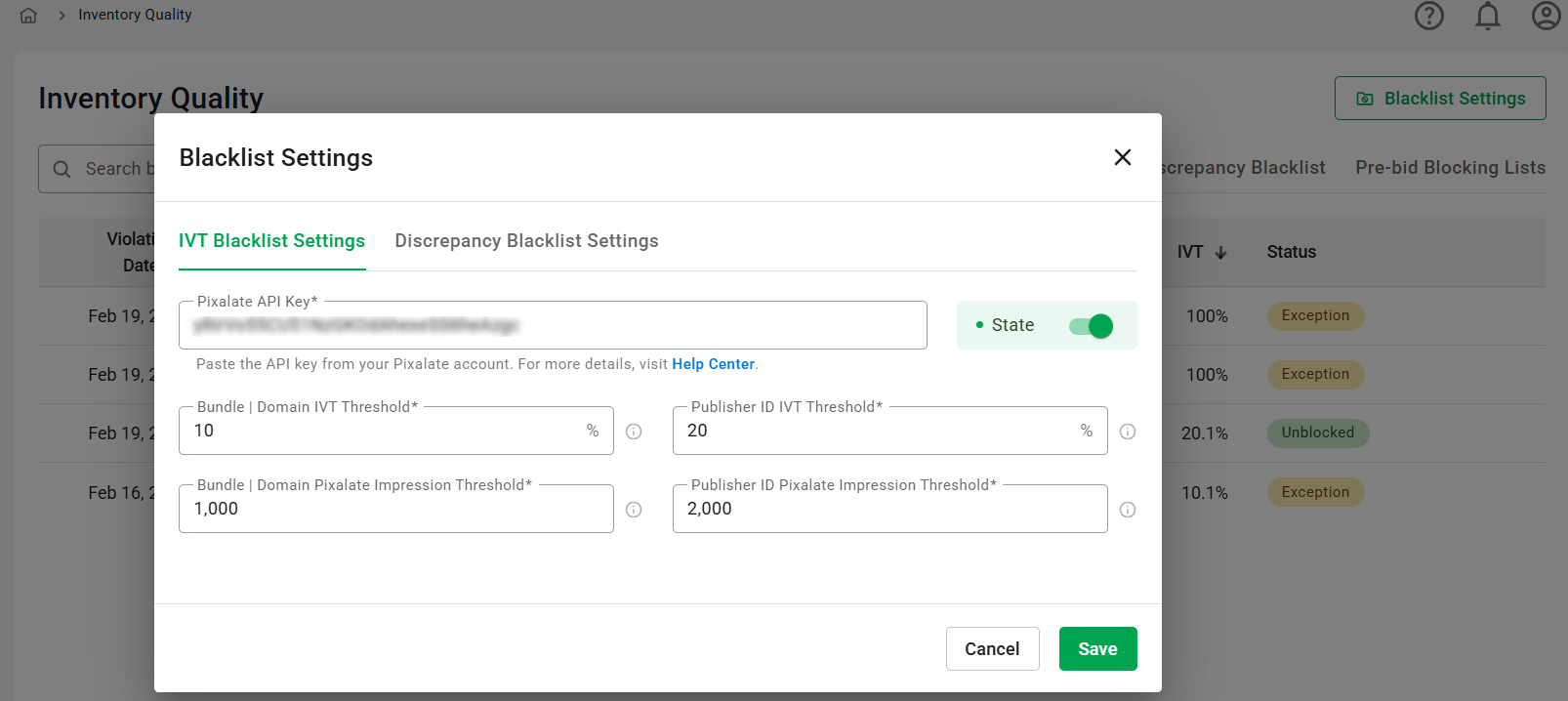
Users can customize both services via the Blacklist Settings modal:
IVT Blacklist Settings tab:
- Status Toggle: Activate or pause the service.
- Pixalate API Key (required): Enter the API key from your Pixalate account to enable access to Pixalate's traffic quality data. The API key is a unique authentication token provided by Pixalate. You can generate or retrieve your API key from the Pixalate account dashboard.
- Bundle/Domain IVT Threshold (required): Define the maximum allowable percentage of invalid traffic (IVT) for Bundle/Domain sources. If the result for the SSP + Bundle/Domain pair exceeds this value, the pair will be added to the blocklist.
- Bundle/Domain Pixalate Impression Threshold (required): Specify the minimum number of impressions required for a Bundle/Domain combination to be considered for blocking. Combinations of SSP + Bundle/Domain will be added to the blocklist only if the number of scans by Pixalate during the period (24 hours) is exceeds the specified value.
- Publisher ID IVT Threshold (required): Define the maximum allowable percentage of invalid traffic (IVT) for Publisher ID sources. If the result for the SSP + Publisher ID pair exceeds this value, the pair will be added to the blocklist.
- Publisher ID Pixalate Impression Threshold (required): Specify the minimum number of impressions required for a Publisher ID combination to be considered for blocking. Combinations of SSP + Publisher ID will be added to the blocklist only if the number of scans by Pixalate during the period (24 hours) is exceeds the specified value.
Discrepancy Blacklist Settings tab:
- Status Toggle: Activate or pause the service.
- Bundle/Domain Discrepancy Threshold (required): Define the maximum allowable percentage of discrepancy for Bundle/Domain sources. If the discrepancy for the SSP + Bundle/Domain pair exceeds this value, the pair will be added to the blocklist.
- Bundle/Domain Impression Threshold (required): Define the minimum number of scans required for Bundle/Domain sources. SSP + Bundle/Domain combinations will only be added to the blocklist if the number of scans by RTB Stack during a 24-hour period exceeds this value.
- Publisher ID Discrepancy Threshold (required): Define the maximum allowable percentage of discrepancy for Publisher ID sources. If the discrepancy for the SSP + Publisher ID pair exceeds this value, the pair will be added to the blocklist.
- Publisher ID Impression Threshold (required): Define the minimum number of scans required for Publisher ID sources. SSP + Publisher ID combinations will only be added to the blocklist if the number of scans by RTB Stack during a 24-hour period exceeds this value.
