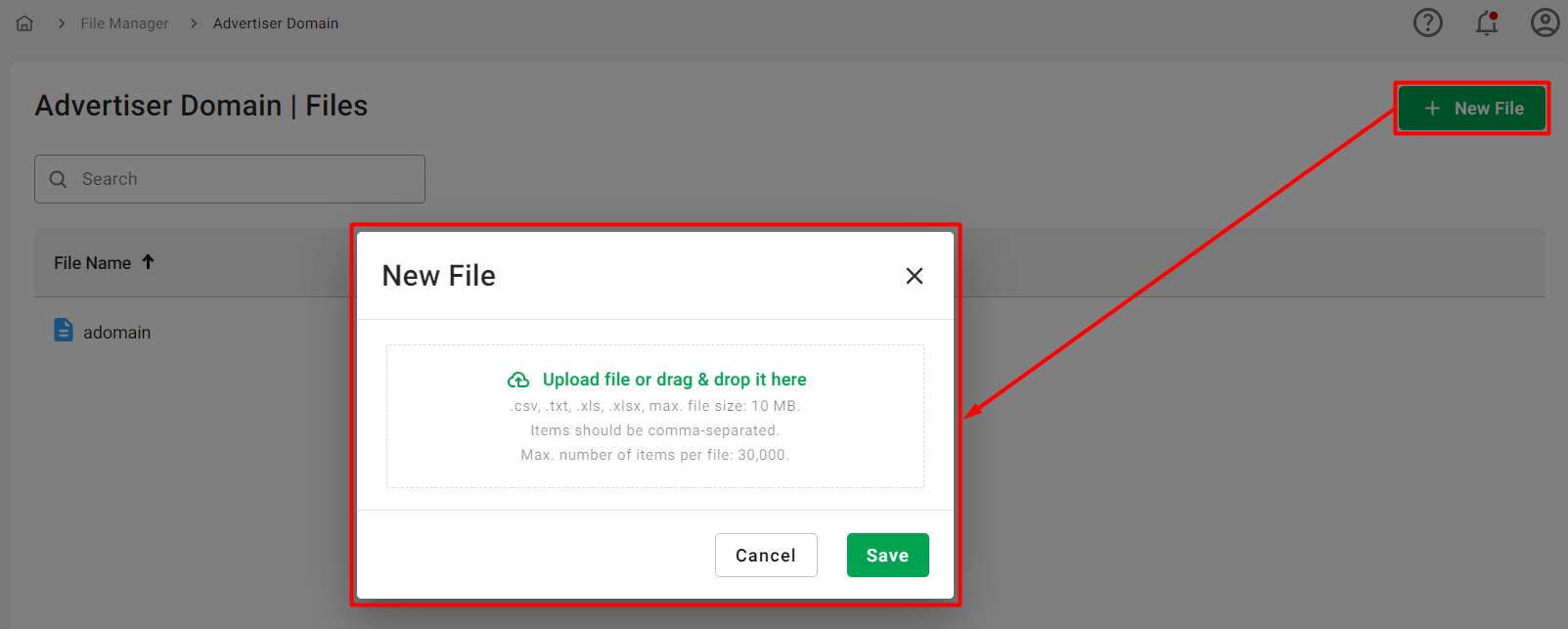File Manager
The File Manager feature serves as a global repository for storing files centrally, offering the flexibility to manage them (upload, edit, download, delete) from various locations within the user interface, including Inventory filters, Demand rules, and Targeting. You can use these files as white or blacklists to effectively refine your ad operation strategies.
You can organize your uploaded data files within the File Manager. Each file is categorized based on the setting it was uploaded from (e.g., Device ID (IFA) in DSP Targeting or Campaign ID in SSP Demand Rules), ensuring easy retrieval and management.
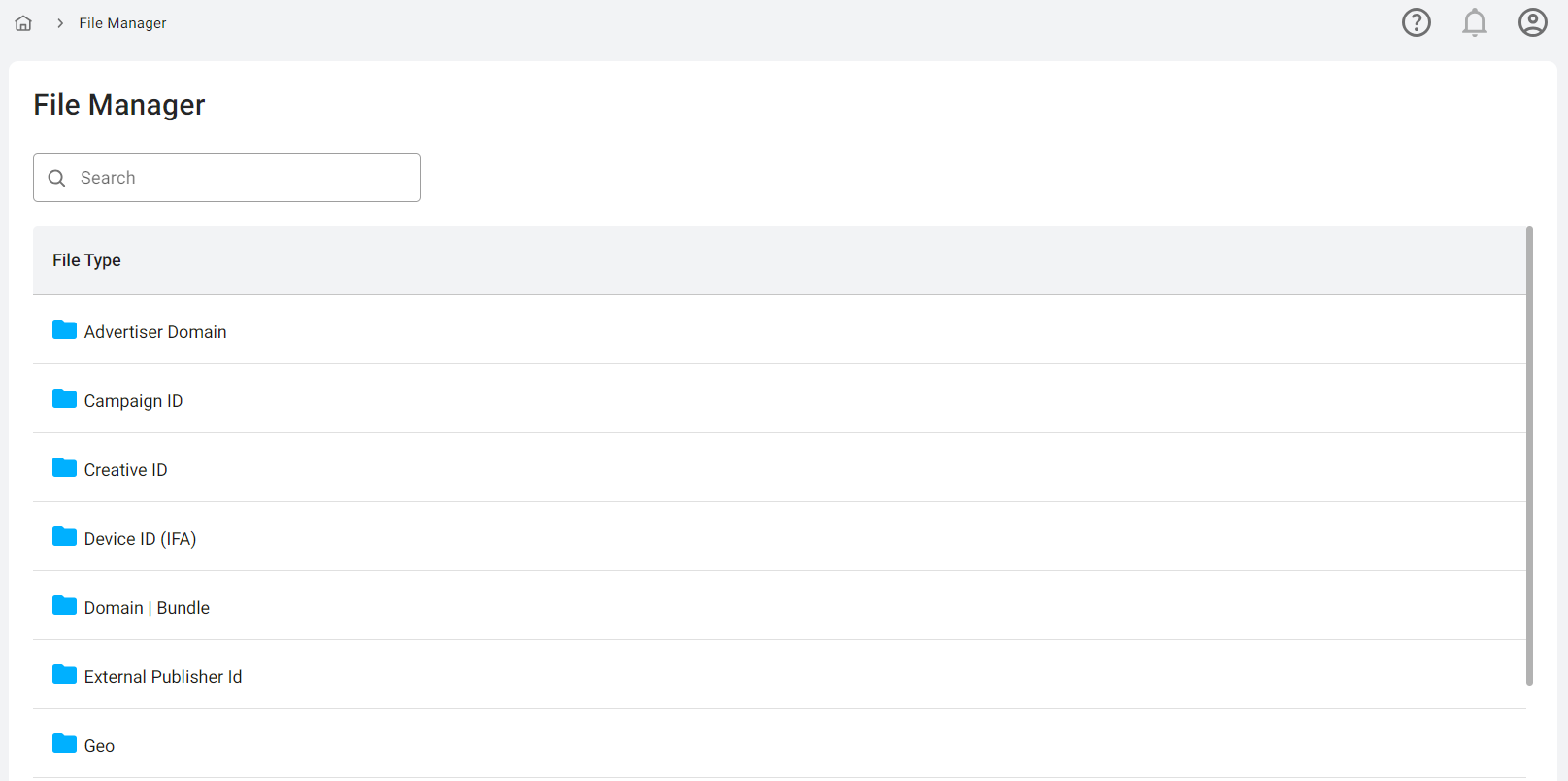
The File Manager's main interface presents a list of folders, each corresponding to a specific category:
- Advertiser Domain
- Campaign ID
- Creative ID
- Device ID (IFA)
- Domain | Bundle
- External Publisher ID
- Geo
- IP
- Publisher Tag ID
- Supply Chain Participants
When you select a folder, a table displays all files within that category, including essential details such as the file name, last edit date, and quick actions available for each file.
Quick actions include:
- Edit: Modify the contents of an existing file directly online, adding or removing values as needed without the necessity to download the file.
- Rename: Easily change the name of the file for improved clarity and organization.
- Replace: Effortlessly update the contents of a file by selecting a new file from existing resources.
- Download: Quickly download a copy of the file to your local device for offline access or further editing.
- Remove: Safely delete the file from the system when it is no longer needed.
To add a new file, select a folder of the corresponding file type, click the "New File" button in the upper right corner, and upload a new .csv or .txt file containing data (e.g., a list of device IDs or domains). You can also upload a new file from any location where a File option is utilized. Each item in the file should be comma-separated, and the maximum allowed number of items per file is 30,000, with a file size limit of 10 MB. All saved files are globally accessible in lists wherever the Files option is employed.